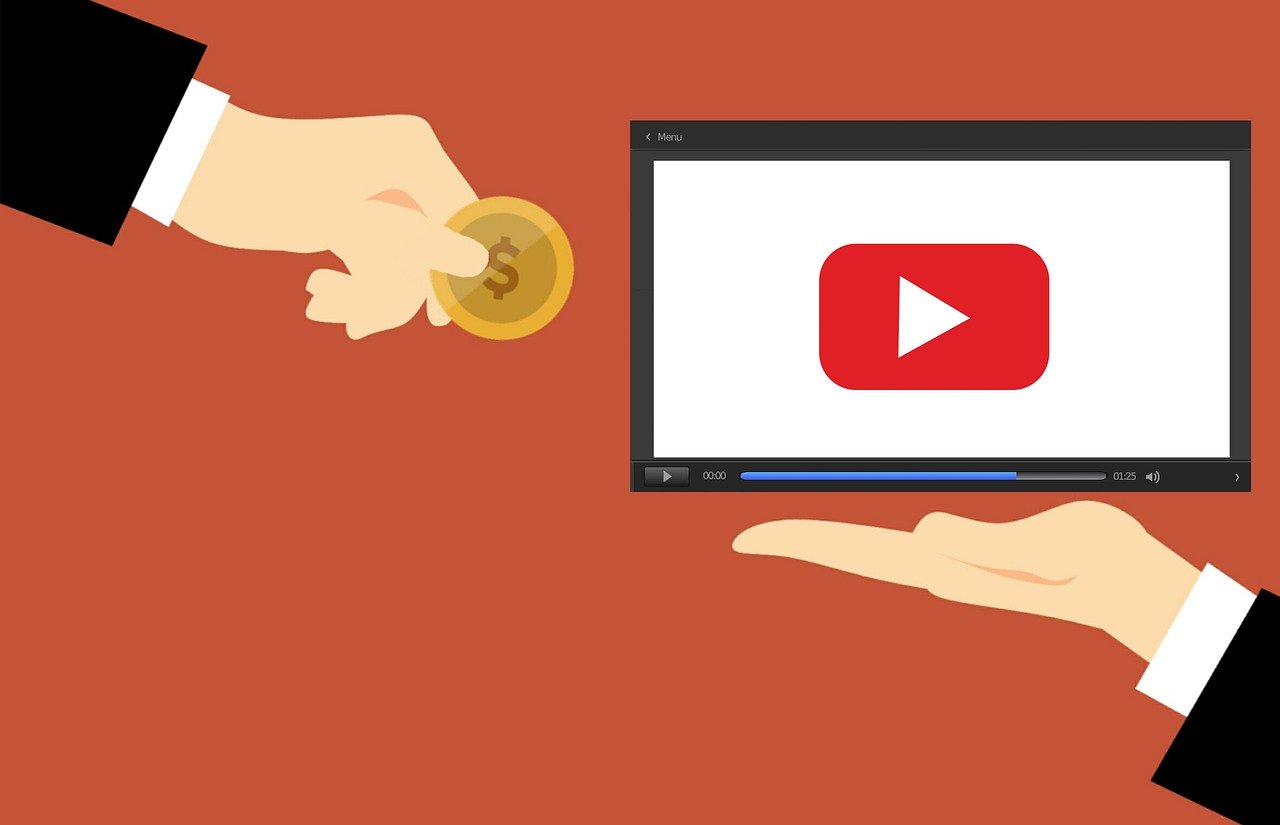The new Google Chromecast with Google TV is an inexpensive new entry to the streaming world. But it is a little different than what people have gotten used to as far as Android devices for televisions. A key difference between what you see with the Google Chromecast and Android TV devices, even Fire TV Sticks is how you access the developer mode to enable the device to allow 3rd party apps. Those are apps which are not part of the Google Play Store. Some people call this unlocking. What ever you call it the process is the same. In order to download any apps from a browser like Downloader or any other app that adds content from outside the Google Play Store you have to change the settings. Here is what you have to do.
- Go to the settings on the Chromecast. You can access the settings by holding down the home button, by asking Google Assistant to open settings or by scrolling over to the right hand corner where your profile name is listed. How ever you do so click on the settings by clicking the button in the center of the directional pad.
- Next scroll to System and press the button in the center of the directional pad
- Scroll to i About and press the button in the center of the directional pad
- Scroll down to the bottom of the about screen and select the Android TV OS Build. Once you have it highlighted press the button in the center of the directional pad seven 7 times. This will allow the device to enter in to developer mode.
After you have done these steps you will be able to grant applications the right to download and install new apps. The best starting point for this is probably the Downloader app which is part of the Google Play Store.