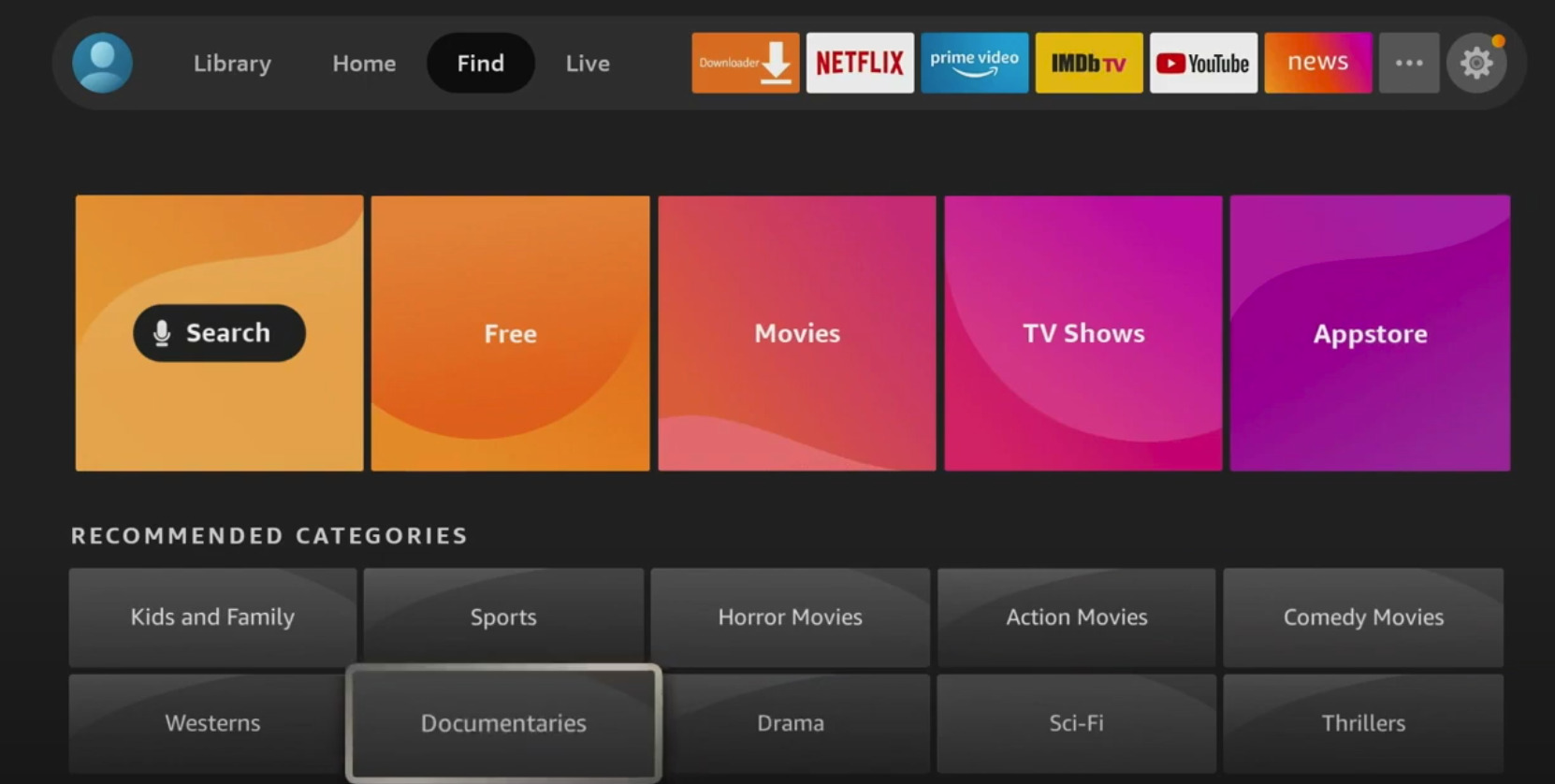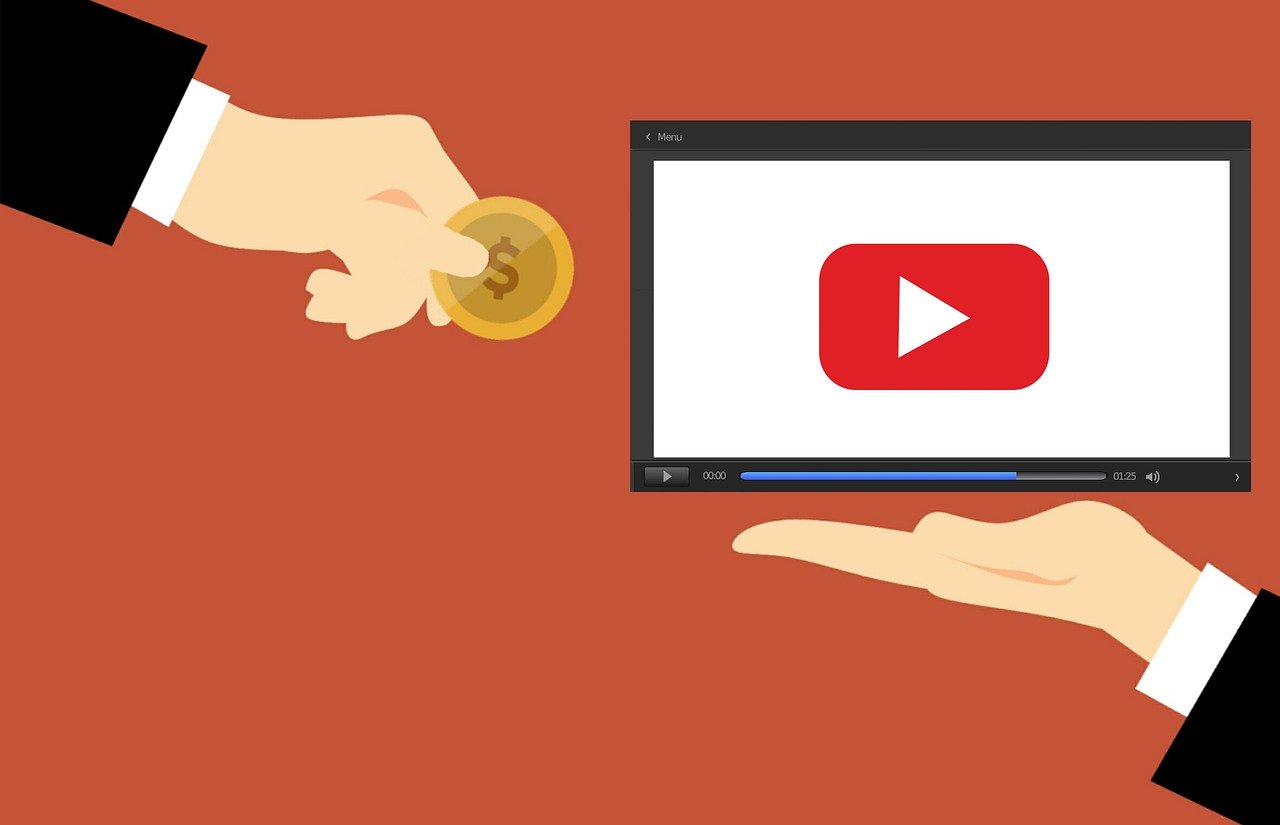The highly-anticipated update to the Fire TV interface brings a whole new look and feel to the Fire TV. But with all of its new bells and whistles, there are a number of Fire TV users concerned that the Fire TV’s ability to support apps from outside the Amazon App Store is at risk. The good news for those who love sideloading the devices with custom apps is that the Fire TV family does still support sideloaded apps. The easiest way to get new APKs on the Fire TV is still using Downloader, an official app on the app store that acts as both a browser and direct installer.
The process for allowing apps outside of the Amazon app store is more or less the same as it ever was. Here is how it works.
The new Fire TV interface still has its settings available at the far right end of its home page, but now it is represented as a gear, more like cell phone interfaces. The menu will open a multi-square menu with all of the Fire TV settings available replacing the old-fashioned carousel style that has been a staple of the Fire TV since it launched.
- In order to access the menu, you will need to choose the square labeled My Fire TV.
- Once in the My Fire TV menu choose the tab labeled developer options
- Choose Install unknown apps
That will allow users to install apps that are not in the Fire TV app store. But many apps that people like to load are alternative app stores. They require their own permissions in order to work. This means that once you set the Fire TV to download new apps like say File Linked or the Aptoide TV store you can do so. You will even have to allow for the Downloader to install apps. In order to use those apps you must again go back into the settings.
- Choose the square labeled My Fire TV.
- Once in the My Fire TV menu choose the tab labeled developer options
- Choose Install unknown apps
- You must then choose the apps you have installed and click and click on them to change the “OFF” option to on.
After that, you should be good to go.