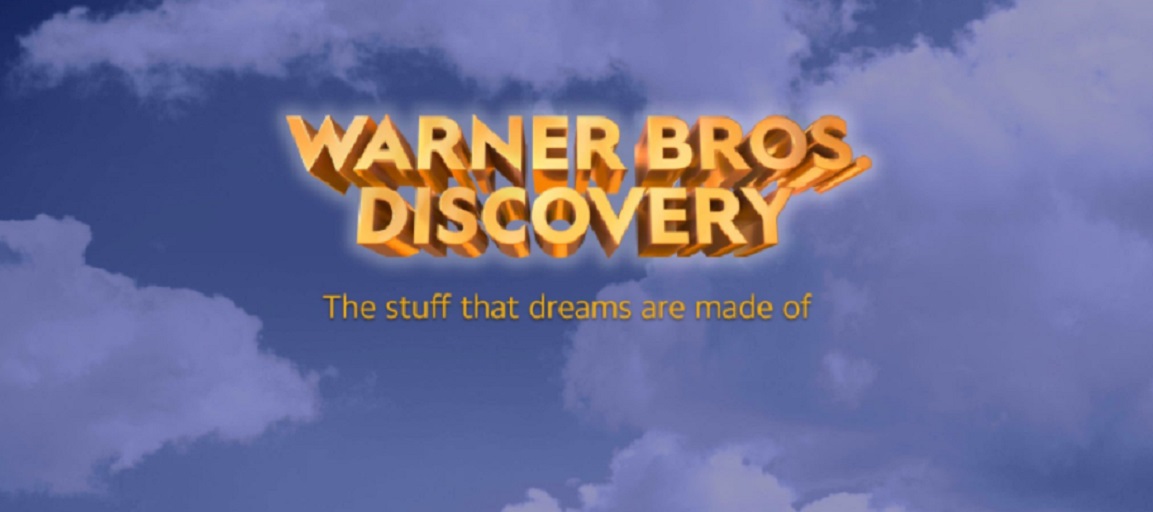How do you get the new Roku Plex Channel? It is very easy. Until now the new Plex channel with it’s updated interface was only available for Plex pass members but the good folks at Plex sent out those registered with Plex an email informing them of the good news. Updating is very simple. For a video demo click here or the video at the top of the page.
1. Press Home

2. Toggle down to Settings and press “ok”

3. Toggle Down To System and press “ok”

4. Toggle to System Update and press “ok”

5. Press ok once the unit selects Check now