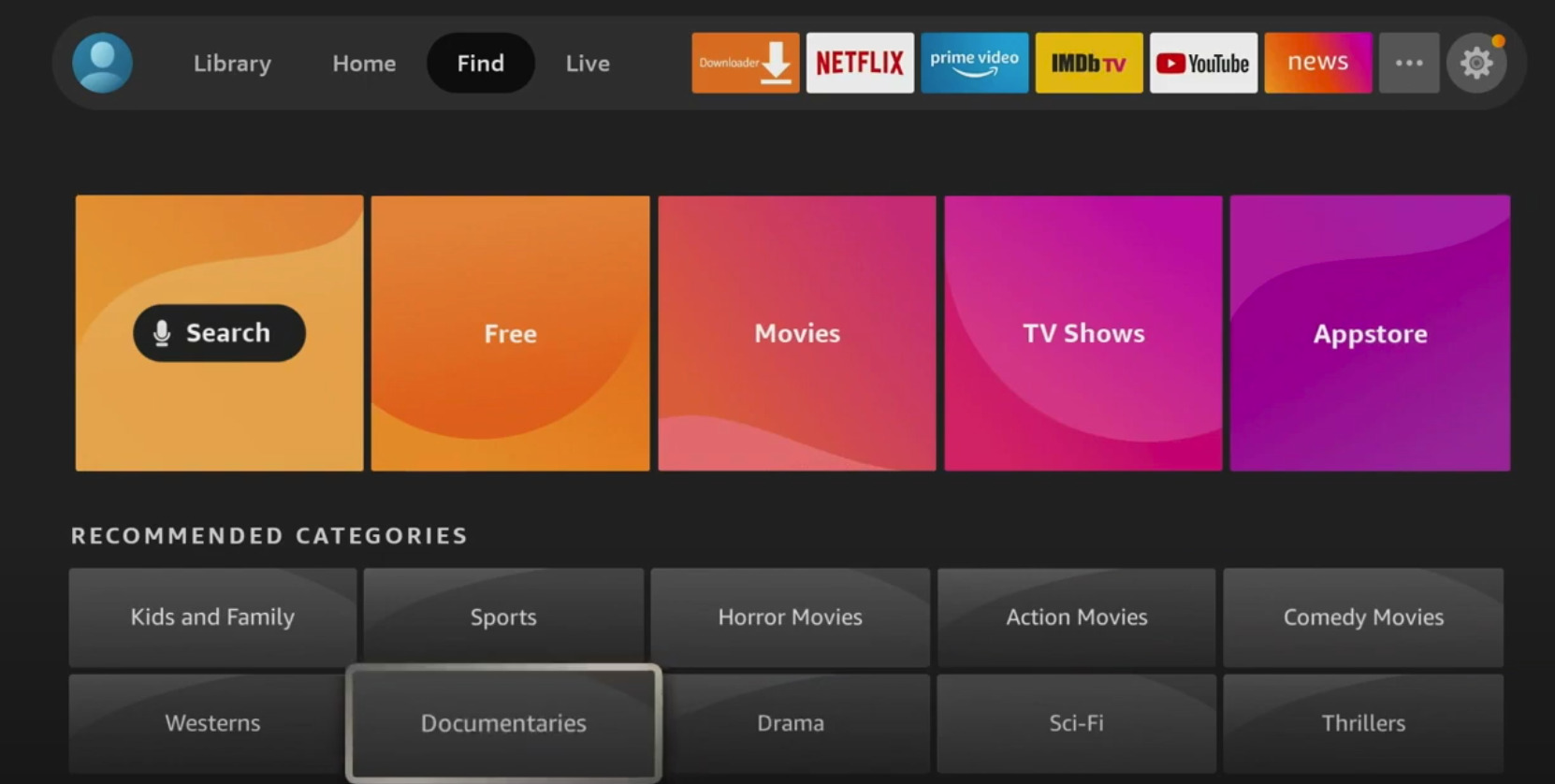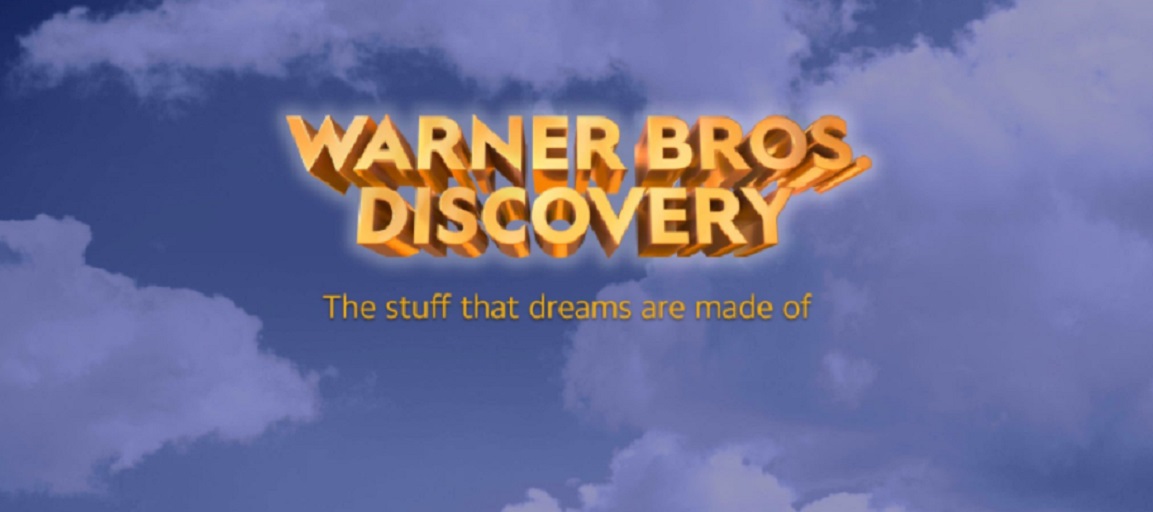Did you get a new Fire TV streaming device or TV with one built-in for Christmas? If you did you just got a new piece of fun that has more bells and whistles than you can take in all at once. But this article is gonna give you some ideas for ways to explore it.
Ask Alexa questions
Alexa is built into the Fire TV. The voice assistant is so fun to play around with. Ask it trivia questions, ask about what is on TV, who won the game, ask it to play music from your favorite artist. You can even ask questions about the universe. One of my favorites is to ask it who is the fairest one of all. It responds like the mirror in snow white. Sometimes it’s just fun to talk to a computer like it’s a real person. Most importantly start asking for content and see how that works. Ask for the kind of movie you like or for a certain actor or director and enjoy.
Press all the buttons
depending on just what kind of a Fire TV device you have there will be a number of different button combinations. You should seriously just press them all and see what they do. You might discover some cool features just by accident. One of the more important ones is the one with three horizontal lines. This is the button that controls most of the options on the Fire TV. It’s a lot like the right-click button on a mouse. The Microphone button accesses Alexa and can be used to do everything from shopping and launching apps to searching and finding answers to questions. Don’t worry, there is not a self-destruct button on the device. Have fun exploring.
If Fire TV Is built into your TV
Set up an antenna and scan for channels. We recommend an amplified antenna for best results for an inside antenna. There may be a lot of channels you are missing out on as far as TV especially local network affiliates for the major broadcast channels like ABC, NBC etc. If you don’t need that stuff bc you already have cable or a provider you should still give it w whirl. There some areas have lot to offer over the air.
Set Up Live TV
One of Fire TV’s cooler features is the Live section. Live connects users with two helpful things. First of all it shows users which services are available to sign up for if they want a service like a cable or satellite replacement services. Second, the live section can connect users with multiple streaming options that have live and curated streaming channels that make you forget you are using the Internet in the first place. The grid can be set up with favorites and integrate antennas (on TVs with fire OS built in), cable replacement services, and free apps for news and entertainment.
Explore the Menus
Sure from the start there is a lot to see just by clicking up and down. But to unlock the power of Fire TV you should take a look at the highly streamlined menu found in the top left corner. It has 3 settings. Home Find and Live The bulk of what you need to look at is in Find. That will open you up see selections based on subject and show you the search area. Another important menu is the settings. This is found at the far right of the top row and looks like a gear. All of the main controls are accessed here. Some remotes may also have a settings button with the same icon.
Install The Internet Browser
All you have to do is ask. Click the mic button and say browser. There will be a green box labeled Internet. This is the Silk browser for Fire TV and it opens up so many more streaming and searching choices that would otherwise be unavailable.
Explore the app store
The App Store is part of the Find Menu. It is labeled App Store so you should not have trouble finding it. Fire TV has tons of apps broken into categories so you should be able to find a number of things you would like to try out.
Find the help section
In the settings, you will find a section called Help. This section is built-in and provides a list of help videos, quick tips based on frequently asked questions, and a place to reach out for actual help via phone. Amazon typically provides good customer service. Just let them talk you through problems and don’t try to jump ahead of their intructions.
There is a lot to enjoy with your new streaming experiance. Have fun and enjoy the journey.