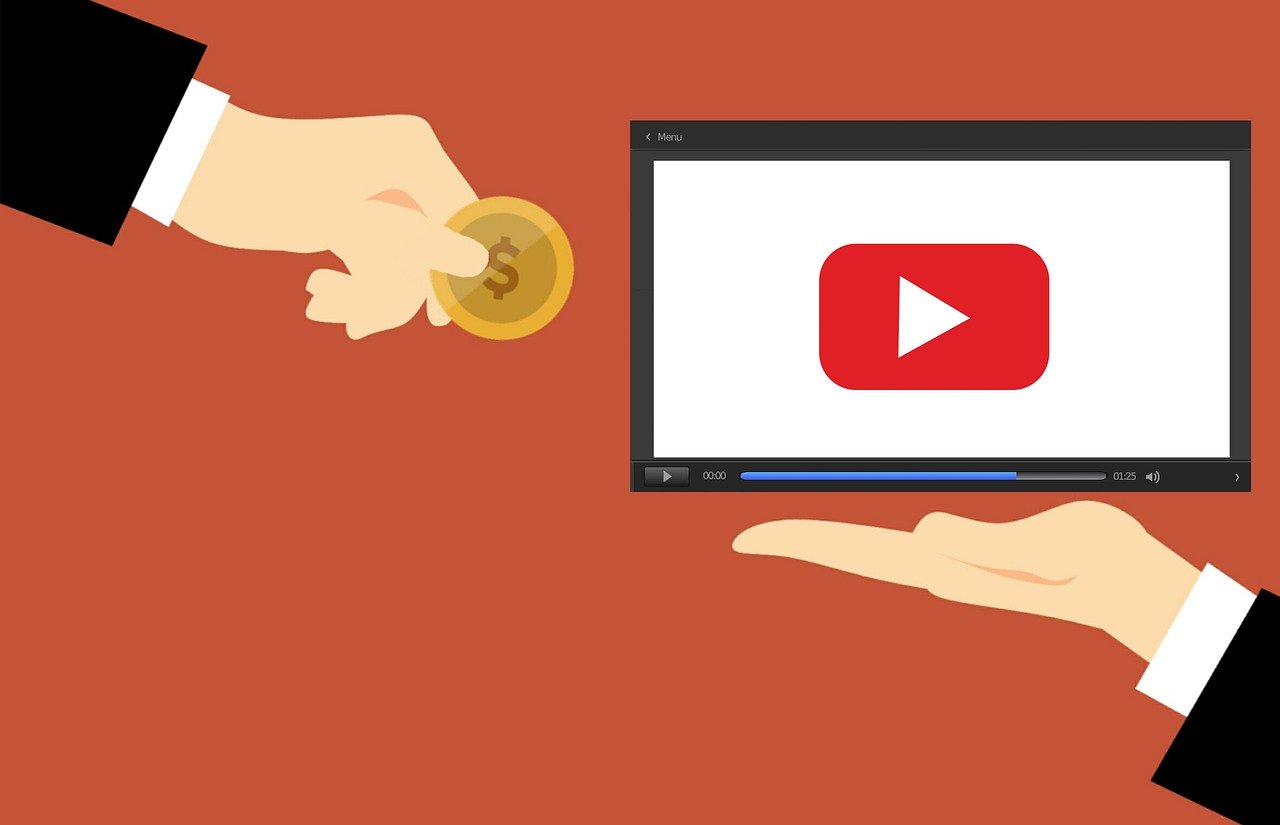Plex is a powerful media server with capabilities that allow users to organize their own digital media, Share their media across networks, cue content from the video sources anywhere on the Internet and watch multiple community created content channels that bring network television content to Plex along with numerous other options. The Plex unsupported app store is a versatile addition to Plex that adds a great deal of capabilities to the server. Here is what you need to do to add the unsupported app store to your own Plex server. Continue for directions and video by our friend and contributer Vincent Russell.
Requirements
- Plex Media Server: You can download the Plex Media Server here
- You will need a platform to view Plex. There are Plex apps for multiple platforms. Find Plex for your preferred device here.
- The unsupported app store bundle(Editors Note: The Unsupported App Store is currently not available on Github)

Where Can I get the unsupported App Store Bundle? There are a few places where the unsupported app store is housed. To get the unsupported app store bundle from the developer website Github click here to be taken to the download site. Once at the Github to download click on the button on the lower right hand of the screen. You can also choose to download it from the Plex Forum page. As a bonus the author of the app provides his own insights and troubleshooting.
Link to the Plex Unsupported app store page Here
Link to the Unsupported Apstore Bundle Plugin.bundle.zip
Special Note The unsupported app store contains a number of adult apps that are not appropriate viewing for those under the age of 18. A number of other applications available on the unsupported app store may contain unlicensed material. The Streaming Advisor does not endorse the distribution of pornography to underage viewers nor the distribution of unlicensed material.
Installing the Unsupported App Store 1. Once Plex Media Server is installed on your host computer use the above links to download the unsupported app store bundle.
2. Unzip the file “unsupportedappstore.bundle-master and extract it to a folder of your choice.
3. Select the file unsupportedappstore.bundle-master and copy it.
 4. Open the Plex Media Server Plugins folder. This can be
4. Open the Plex Media Server Plugins folder. This can be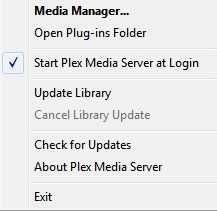 accessed quickly in Windows by right clicking on the Plex media server icon on the taskbar menu.
accessed quickly in Windows by right clicking on the Plex media server icon on the taskbar menu.
5. Right click on the Plex icon open and select open plugins folder. If this is not an option due to your individual set up or OS you will have to find the file location for Plex and access the plugins folder manually.
6. Select the file unsupportedappstore.bundle-master Right click and select “rename” Delete –master so the file name reads as “unsupportedappstore.bundle”
7. Select and copy the unsupportedappstore.bundle
8. Paste the unsupportedappstore.bundle into the Plex Plugins folder

9. Reset your computer
After Installation Once the unsupported app store is installed it will appear in the channels section on Plex. The store itself will look like a regular Plex Channel. Once you open it the channel will display a menu with categories. From there users can customize their Plex experience how ever they chose.