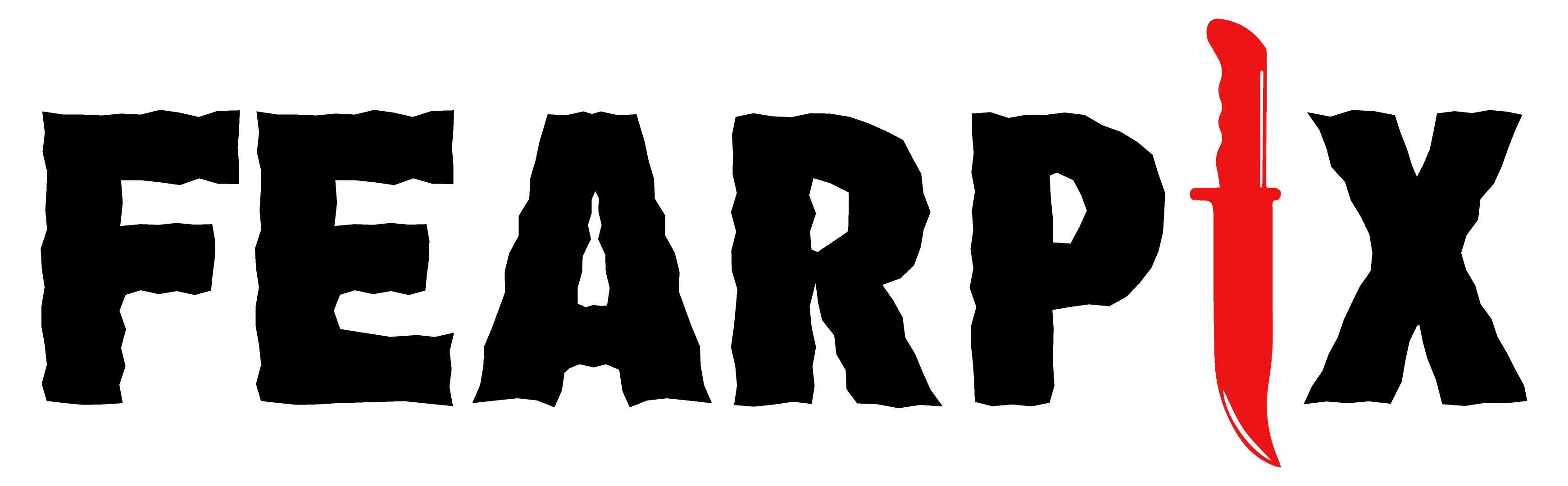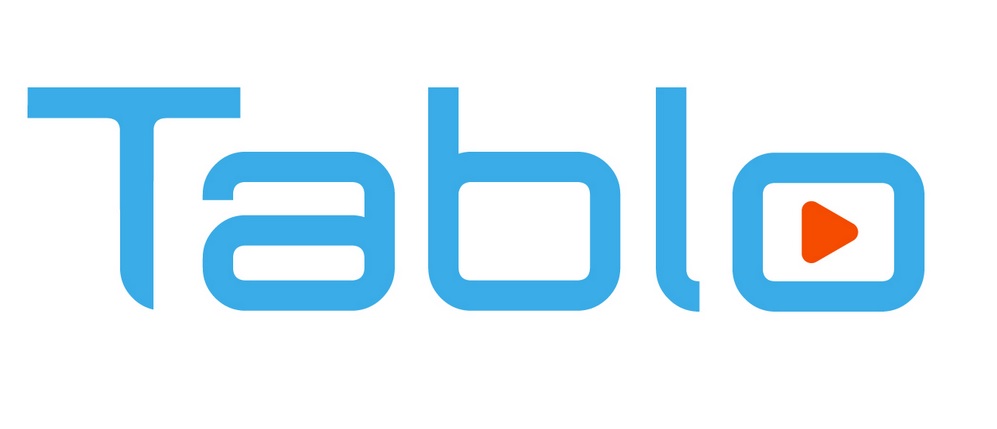A number of services will allow users to download videos to watch offline, but if you are looking for options outside of the built-in app’s selections you might want to consider VideoHunter. If you want to try it out you can get the link here.
1. Integration on Google Chrome Browser
By integrating the Google Chrome browser in VideoHunter for Android APK, users are available to search for any online video for processing the download right away at high efficiency.
#2. All Mainstream Sites Supported
Videos from all mainstream platforms such as YouTube, TikTok, Facebook, Instagram, Twitter, etc. can be detected and downloaded by VideoHunter Android APK. And it keeps developing support for 1,000+ sites to offer you a premium download experience.
#3. Mainstream Formats with High Resolutions Available
VideoHunter for Android has provided the most mainstream format options such as MP4 and WEBM to download online videos, while MP3, and M4A to extract audio for offline streaming. Meanwhile, it will provide up to 8K resolutions as well as original audio quality preservation. Users are guaranteed the best way to enjoy them offline.
#4. Compatible with YouTube Playlist Download
For YouTube playlists, VideoHunter for Android has developed the smart detection mode to analyze within seconds. Users are able to process the YouTube playlist download by one click at once. Then, the application will start downloading the containing videos for you simultaneously at high speed!
How to Download Online Video via VideoHunter for Android
Now, let’s also go through this brief guide to see how VideoHunter Android APK works to process the online video download for you:
STEP 1. Once the installation of VideoHunter Android APK completes, run the app and you are able to search for the online video you desire to download.
NOTE: It is possible for you to directly enter the streaming platform by hitting the entrance icon provided on the main interface of the app for accessing the online videos on that platform.
STEP 2. When you access the online video, just wait for seconds and the download button floating on the lower-right corner will turn blue. Then tap it to start converting the online video right away.
STEP 3. After hitting the download icon, the output options will pop up from the bottom for you to select. Simply choose the format and quality you desire to download the video. Just hit the blue “Download” button, and it will be downloaded on your Android device immediately.