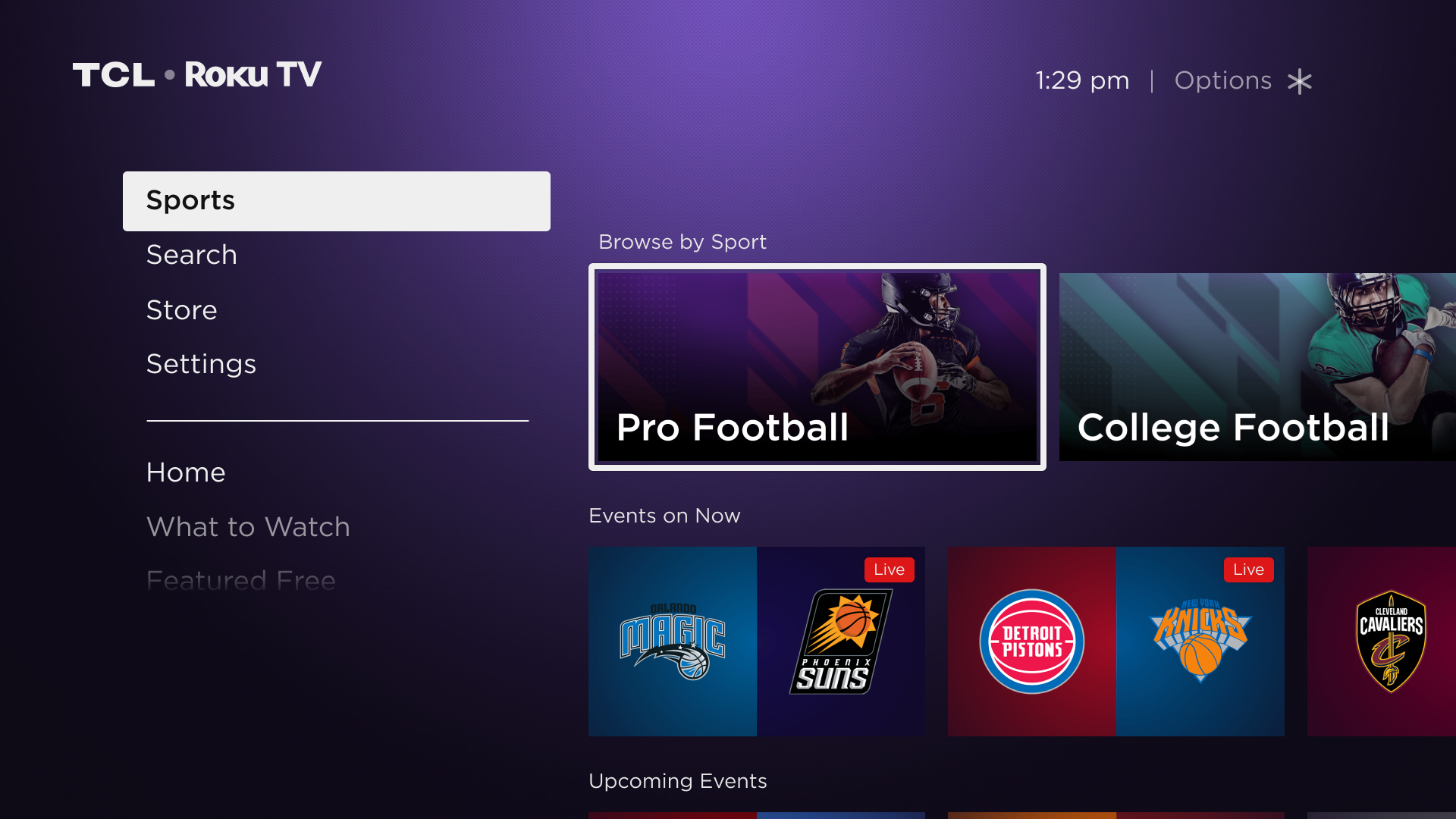One of the more significant things happening with Roku at the moment is not on the hardware front but on the software front. Google Assistant is now being integrated into Roku’s operating system. There are a number of functions that a users Google connected devices will be able to do on a Roku. Make note though, this does not mean that your Roku will become a Google Assistant device. It means if you have a Google voice device it will be able to control a Roku the way it can control a smart light etc.
The integration of Google assistant could be a big leap for Roku because it will give the device some new functionality that is already built in to its competitors.
On Roku streaming players try commands including:
- “Hey Google, launch The Roku Channel on Roku”
- “Hey Google, pause my Roku”
- “Hey Google, show me comedies on Roku”
On Roku TVs you should also try:
- “Hey Google, turn on my Roku TV”
- “Hey Google, launch The Roku Channel on my Roku”
- “Hey Google, turn up the volume on Roku”
- “Hey Google, mute my Roku”
- “Hey Google, switch to HDMI 2 on Roku”
- “Hey Google, turn off my Roku”
Many media companies in the industry are still determining how voice fits into their own strategy. Because of this, we (along with our our partners) will continue to refine and evolve voice capabilities over time. Within certain streaming channels and even Roku devices you may have more flexibility. For example, using your voice to launch Netflix or access Netflix content is not currently supported when using the Google Assistant on Roku devices.
How to Link Your Roku To Google Assistant
1.) In your Google Assistant app, go to Explore > Settings > Home Control > Add Device
2.) Find and select “Roku”
3.) Link your Roku account (this may happen automatically)
4.) Complete installation by selecting a room for your Roku device
You must have a supported Roku device running Roku OS 8.1 or above and a Roku account to use this action. If you own multiple Roku devices, you must select only one of your devices to control with the Google Assistant. You will also want to have Fast TV Start enabled on your Roku TV to use Google Assistant voice commands to turn on your TV.