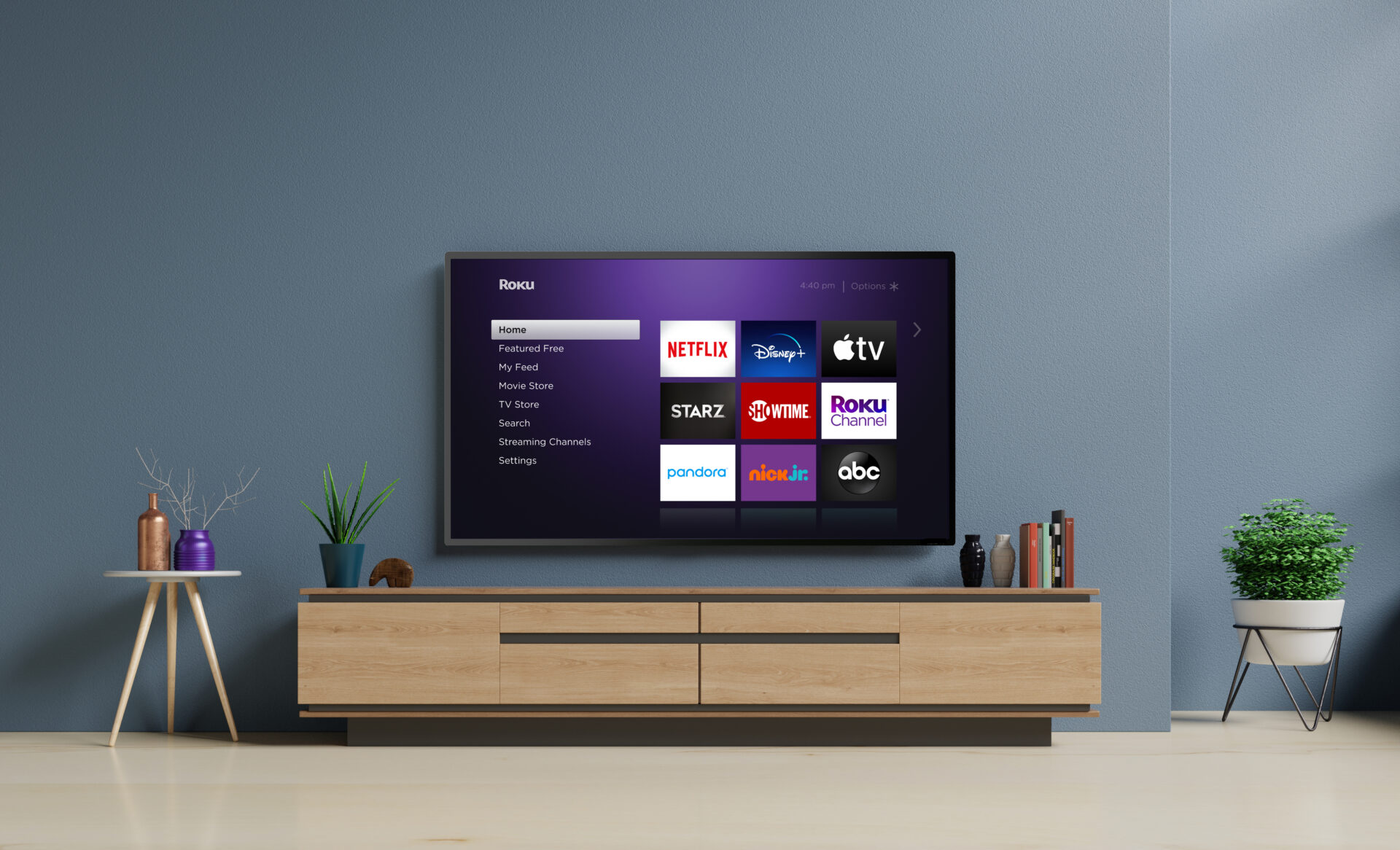Everybody is looking for a deal in the streaming world. And while there are some very inexpensive devices out there it is important to get a good value when you make a purchase. Two products that are compared often are the Roku Streaming Stick+ and the Amazon Fire TV Stick 4K. Both are aimed at the same price point and offer lots of great features. We take a look at what each one offers and try to help you understand what would be best for you. Special note, Roku calls their apps channels, but for the sake of simplicity the majority of this story refers to them as Apps. But in reality Roku has a Netflix “Channel” or a YouTube “Channel”. Both devices offer the same kind of functionality whether they are called apps or channels.
Price
The Fire TV Stick 4K and the Roku Streaming Stick+ both cost $49.99
App Store
The App Store is an important aspect of any media player. Roku and Fire TV have very different ways of approaching app discovery.
Scrolling to the apps section brings users to the featured area. This is a nice way to get acquainted with what Fire TV has to offer. It presents the most popular apps from a given subject. For instance If you want sports, the ESPN app will be front and center while maybe a regional High School Wrestling channel would not. One of the more unique things I notice about this section is the App Bundles. These are very helpful because they group certain kinds of apps together and allow users to add multiple things at the same time. Want music? It will display 10 music apps including Amazon Music, Pandora, Tidal etc. Users can quickly scan through a row of popular then select what they want and install them at the same time. This can really speed up set up. If users wants to get more of a feel for everything offered they can jump into the full ocean of apps in Categories section with 25 types of apps grouped by genre with everything that could fall into any category. There are hundreds and hundreds listed under Movies & TV alone. Users can also use the remote and simply ask for apps that have what they want “sports apps”.
The Roku Channel store is found under a heading called “Streaming Channels” and is organized as both a list and in vertical blocks just like the installed channels on the home screen. It features 34 preset categories including some quick breakout categories like Featured, Recommended and New and Notable. There is even a specific selection of apps meant to show off 4K quality picture. Roku’s app categories are very well targeted. For instance it has a Free Movies and TV section. There is a Cable Alternatives section for apps that are designed to replace a cable subscription on the other end of the scope is “Watch With Cable” a section for apps that require a cable subscription to sign in and use. There are normal standard categories as well like “sports”, “News and weather” and the kinds of things you might expect.
Edge: Roku Streaming Stick+
Set up
The Amazon Fire TV can set up very quickly depending on how you purchase it. If a users ordered directly from Amazon they can tell Amazon it is for them and Amazon will integrate the entire device around ones Amazon profile with credit card info, your name etc already integrated. This can be really helpful if you plan to use the shopping features later. Once a user signs into the system there is a demo video that explains the basics of using the remote and menus. On Screen instructions walk users through the important parts of setup like selecting a wireless network and the essential things like that. Have your passwords handy to save time. How difficult the set-up seems will all depend on how comfortable you are with technology in general.
Roku has a step by step on screen setup but requires a bit more work. Because there is no option to have anything set up ahead of time a user must create an account on the Roku website in order to set up the device. I recommend doing so on a computer and not a phone because of the number of fields required to fill out. If a current Roku user is just buying a new device for their own use they do no need to set up a new account and can sign in. But they will still be directed to link their account with the Roku. Once on the website you are directed to set up a credit card, prompted to select apps you want to start off with and given other suggestions. Once you have finished this process your channels will load.
Because Roku requires multiple screens to set up and Amazons ease of setup especially for Amazon account holders we give Amazon a big edge when it comes to the setup.
Edge: Fire TV Stick 4K
Personalization
Fire TV OS gives you what programmers used to refer to as WYSIWYG What You See Is What You Get. The screen set from the start as far as promotions. Users can move and or remove apps from the row titled Your apps. Users can remove apps from the Recent row. And that’s just about it. The Fire TV is like an invitation to explore products and information through your TV and Amazon is not going to allow users to steer too far away from that.
Roku allows for a lot of personal touches. For instance there is an entire section of the app store dedicated to themes. Choosing and changing a theme allows users to change the scenery and colors of the home screen. So while the system itself is still set up in the same format you will have different things to look at. If you like purple screens just fine, keep it as is. But if you want to have a screen covered in puppies and kittens you can do that too. Nature scenes, TV show themes and more are available. Another thing that you can adjust is what kinds of main menu options are displayed on the home page. While Roku sets up a number of key features by default users can go to settings and remove the shortcuts for News, Featured Free as well as the Movie and TV stores in order to simplify things. Users can also easily move displayed apps up and down their grid.
Edge: Roku–The multiple personalization options make a Roku feel much more about a users tastes and needs and less like a window to a digital store.
Voice Commands
Both devices have remotes with microphones. However the kinds of things users can do with voice commands is vastly different on each device. Amazon Fire TV devices have a full on voice assistant built in. “Alexa” can perform multiple functions from calling up certain movie or TV shows or finding apps to add to the device by name or type to helping you shop for things. It also integrates news and information along with Wikipedia. This means you can ask the Fire TV trivia questions, or what is the weather like. You can even order food with select apps. Alexa can control any number of other things if they are built for it. This includes lights, door locks, coffee makers and lots more. Where it struggles though is exact results for specific things like movies and stars. One of our universal tests of this sort of feature is to ask for “Tom Hanks”. Because of his range of work as an actor/director/producer it gives you a feel for how deep something goes. When asked for Tom Hanks movies we were disappointed to see that while there was a listing of Tom Hanks movies there were several choices that did not feature the actor at all. For instance Bad Boys for Life and Once Upon A Time In Hollywood were both in a row with Saving Private Ryan and Splash. Even more, there were whole lists of movies that had nothing to do with Tom Hanks at all.
Roku uses voice commands in order to access the most straight forward things. It can launch an app by name, it can find an uninstalled app and install it for you, it will return results based on the name of a movie or TV show or even an actor or director. When we tried the Tom Hanks app on the Roku Streaming Stick+. Not only did we get a long list of Tom Hanks movies, there was a dedicated section of Tom Hanks Movies broken down by genre, comedies and Dramas. You might be in the mood for Big, but not Philadelphia. The page also listed titles that could be seen for free broken out from titles that are on subscription services or available for rent or purchase. It is a very complete and thorough result.
Edge: Roku Streaming Stick+–If you are buying a streaming player in order to watch movies and TV shows then the search should be built around that. And because of that we give Roku the edge. If you are trying to set up a smart home and plan to use the TV as the main control center for said smart home the Fire TV does this well, but suffers as a TV control.
Picture
Both the Fire TV Stick 4K and Roku Streaming Stick + appeared to deliver a high quality picture, which in general is effected more by the screen and your Internet speed than anything else. Most people are not discerning enough to really notice a difference.
Edge: Tie–You could almost set up one of those prove me wrong tables when it comes to seeing the difference between one 4k device and another.
Internet Connectivity
The Fire TV 4K features dual band wireless internet support. That means that users with routers that two types of connections can take advantage of them. This means you can set up the system to use a wireless signal that is less utilized by the household in general. The Roku Streaming Stick+ also features Dual Band WiFi but has an extra feature that boosts WiFi connectivity built in. This is meant to extend the range of the streamer and prevent the need for boosters or other extra equipment.
Edge: Roku Streaming Stick+
Free movie/TV apps
Both Roku and Fire TV have their own branded section of Free TV shows and movies. Roku has a pile of content in a channel called “the Roku Channel, while Amazon houses movies and TV in an app called IMDB TV. Those are not the only free selections on the two respective devices by far though. Both systems provide access to a number of apps with free content. The difference between the two is that Roku has a section in the channel store called Top free movies and TV which lists a number of free apps to explore from the beginning. The Roku Channel also puts free live streams of news and entertainment front and center.
Edge: To Roku Streaming Stick +
Middle Man Features
Due to the number of premium services available at this point in the streaming game including services that were once the exclusive territory of cable companies adding and dropping services like HBO, Netflix, Showtime or Starz has gotten very complicated. There are multiple services and registrations to deal with it is easy to get lost or forget what you have. Roku and Fire TV try to make that easier by providing a way for customers to sign up for services via their Roku or Amazon accounts. This means that users can add a service like HBO or HBO Now in the same place they sign up for Acorn TV. Amazon though differentiates itself on this number because of a can’t miss feature that integrates the live streams of all of the services that have one into a TV grid. It’s just like having a cable box.
Edge: Fire TV Stick 4K
TV Control
One of the nice things about modern streaming systems is that the concept is not new. This means that designers have gotten used to the idea that people don’t want to switch remotes to turn volume up and down and turn the TV off. Both controllers will take care of these functions. Roku even provides a shut off shortcut on the screen.
Edge: The Roku Streaming Stick+–Because of both a power button and a turn off shortcut it seems more useful.
Content Search features
All streaming devices advertise with a claim to provide a comprehensive multi platform search for content and apps. But the advertising rarely lives up to the hype. Amazon’s search will usually help you find the things you are looking for but not all of the ways you can watch it. It leans heavily towards apps with more backing. Roku’s search will return results from places you have never heard of. It comes off much more like a web crawler result. A given title may be available at 4 different price points or be free on an app you are unaware of. Even the smallest apps get equal treatment under Roku’s search while Amazon will either suggest content from its own catalog or pull its results from the top apps on the market. I have discovered services simply from results on Roku.
Edge: Roku Streaming Stick+
Ease Of Use
Which product is the easiest to use is a somewhat relative statement. Ask a question about it on Facebook and you will get 20 responses saying I have ____ and I think it’s easy. When I think about ease of use I frame it from the perspective of someone who doesn’t own a computer including a smart phone. How would they approach something? So that being said here goes.
Roku puts all of its app’s/channels out front in a simple to view 3×3 grid. Users scan through it by clicking up and down. You select by moving the square over the app you want and clicking a button that says “OK” There is a home button that brings you back to the home screen. It is shaped like a little house. It just can’t get much more basic and self explanatory than that. When it comes to settings everything is available from the home page on the left side of the screen. Each time you click on a menu it displays on the right side of the screen just like the apps. Essentially each function works in a uniform way that once learned can be repeated. This is not to say that nobody could ever be confused. But it is eminently learnable. I have personally taught grandparents to use one.
Fire TV as a system is beautiful and lively. The home page for the Fire TV is quite busy and each time you press a direction on the remote the entire screen changes. Most of the blocks on the screen are movies and TV shows which launch into previews of the content if they are selected. Basically the entire home screen works kind of like Netflix. This is certainly not impossible to learn, but it is noisy and flashy. And it is easy to get lost in if you are one of those people who get click happy. The setting menu has a totally different look than the rest of the interface as it has not been changed almost at all since the product launched years ago while the rest of the interface has been transformed. In general the Fire TV is set up to highlight content one can watch using amazon services whether they are free like IMDB TV, available with a membership to Amazon Prime or even available to rent or buy digitally from Amazon. As for apps that have been downloaded to the device the first 3 rows on the homepage display recently used apps, “Your apps” and a row of sponsored apps, meaning they pay to be listed towards the top. Adding apps of course requires users to navigate to the apps section and explore the multi layered App Store experience.
The Fire TV experience feels much more like using a computer than does Roku. They are both computers of course but Roku is set up to feel much more like an intuitive TV experience while Fire TV feels more like a video game or browsing the internet with popup adds. If you were setting this up with little knowledge of the technology it would be far more intimidating to use the Fire TV.
Edge: Roku Streaming Stick+
App Selection
You will not want for ways to take in content with either device. Though there are some things one streaming device has that the other does not. For instance, The Fire TV Stick 4k has access to the Facebook Watch app and Roku does not. But Roku has a lot more Indi channels like MaddyGTV than Fire TV does. Both devices though provide access to every top of the line popular app on the market. If you are looking for household names like Netflix, Hulu, Disney+, YouTube, ESPN and hundreds of other major brands you will not want for either. You start seeing some differences in the niche categories.
Where you see major separation though is how each system handles non official apps. Roku is a rather closed system that allows users to add channels from its App Store and through what are called private channels. Private channels are often incomplete channels being put together for entry on the Roku Streaming Channels menu but there are some that are full fledged services like adult channels and some cool applications. On the other hand, any app that has been designed to work on an Android powered device can be installed on a Fire TV Streaming Stick 4K. Some will have trouble performing on the system but others have been put together with TV in mind. APKs are one of the unadvertised advantages of Fire TV in general. Fire TV also offers browser support. There are multiple browsers that can be downloaded from the official App Store including a TV centric version of Firefox, Amazon’s own Silk browser and Downloader, which can be used to side load apps. Users can even purchase adapters that allow them to use keyboards and air mouse with the device to further explore the web and apps.
Edge: Fire TV Streaming Stick 4k–Both devices have thousands of apps. Both devices have access to the major services. But the Fire TV device has the unquestioned value added features of browsers and the ability to add Android apps to the already expansive catalog. For some users this kind of ability will be too confusing to even take advantage of, but to those with a little technical knowhow it is a game changer.
Why we pick Roku
These two devices are advertised as media players not interactive control hubs/entertainment centers. But in the end the Fire TV 4k is an interactive computer meant to play movies, TV shows and music as well as perform dozens of other tasks from shopping to turning on lights and starting a coffee maker. Because of this it can kind of lose its focus as a media player. It is also leans towards its own corporate offerings at the expense of every other service available in the streaming world. Fire TV offers much more advanced gaming, but of course requires a separate controller to do so.
Roku on the other hand is a media streamer that streams media. That’s it. Roku does not try and talk to you, it doesn’t try and replace a phone or provide services you would otherwise access with a table or PC. It’s App Store markets all services equally and provides a simple uniform way to access all apps without favoring anything over another. Roku has the best universal content search of anything on the market leading to more app discovery. It’s voice search capability provides more exact results and the use of zones helps users browse based on topics easily.
Fire TV devices really might be the best TV connected computer and multimedia system on the market, but for an outright simple media player that will help entertain you and find the best prices and options for what you want to watch Roku just crushes it.