The Channel PEAR, Private Channel is back on Roku after being removed a couple of years ago out of piracy concerns. We are very curious as to whether it will stay in place but as of right now it is an active private channel. For more help check out our video demo at the bottom of the page.
How to Channel PEAR to Roku
-
- On a computer or wireless device sign into your Roku acct at www.roku.com
- Go to this URL On your computer or phone. https://my.roku.com/account/add?channel=5Q5K56
- Go to the URL https://channelpear.com/library/ or go to channelpear.com and click on library
- Update your Roku by going to settings-System-System Update. This will add Channel PEAR to the end of the channel listing.
- Launch the Channel It will show up with instructions and a code. If you do not have a Channel PEAR ID create one on the Website, otherwise sign in.
- On the Channel PEAR Website library page go to the drop down menu at the top of the page and click on pair.
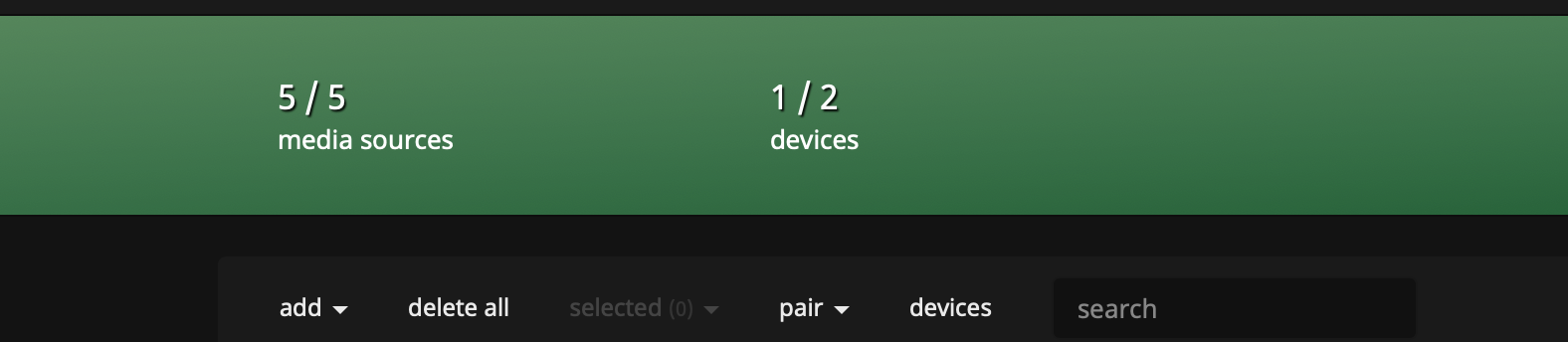
- Select Roku Roku from the list of devices
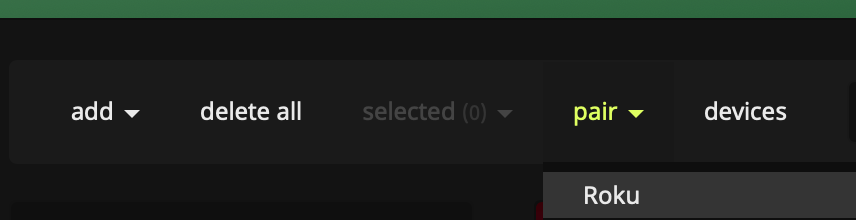
3. Type in the Code that appears on your screen in the provided spot
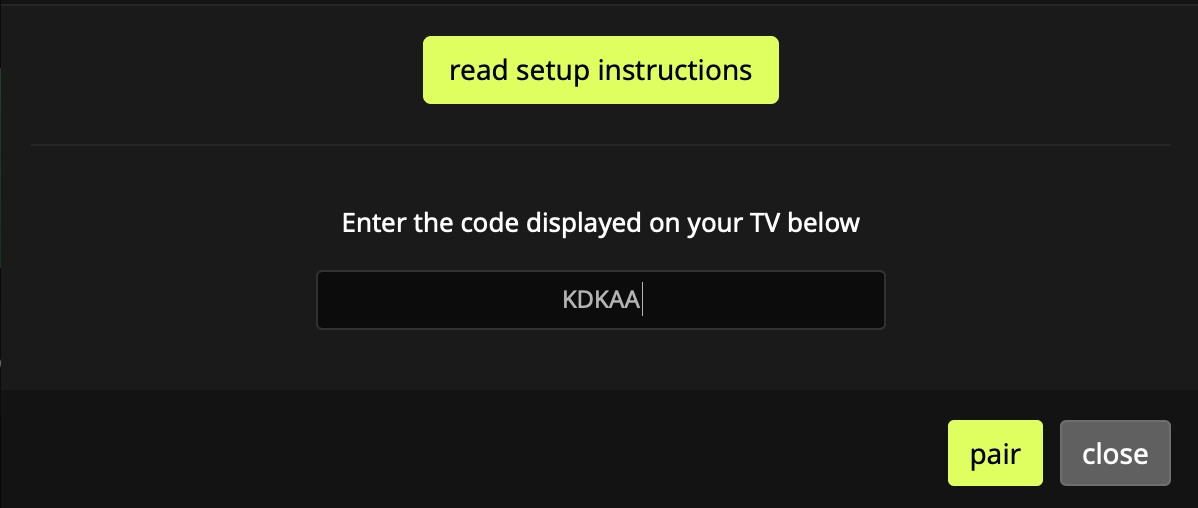
That should successfully set up Channel PEAR on your Roku again.

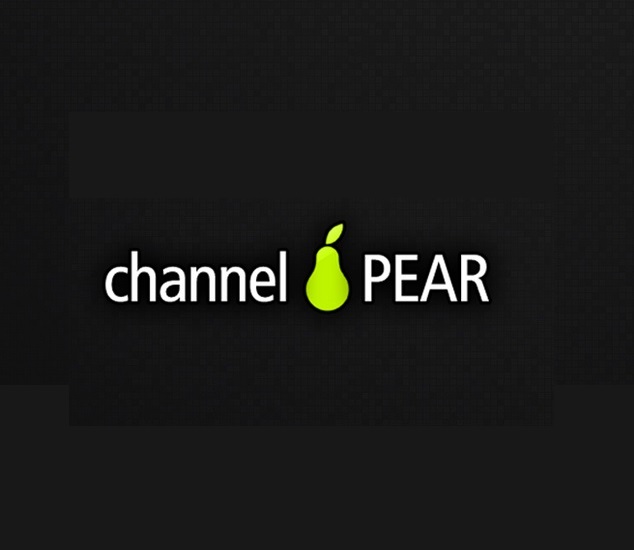
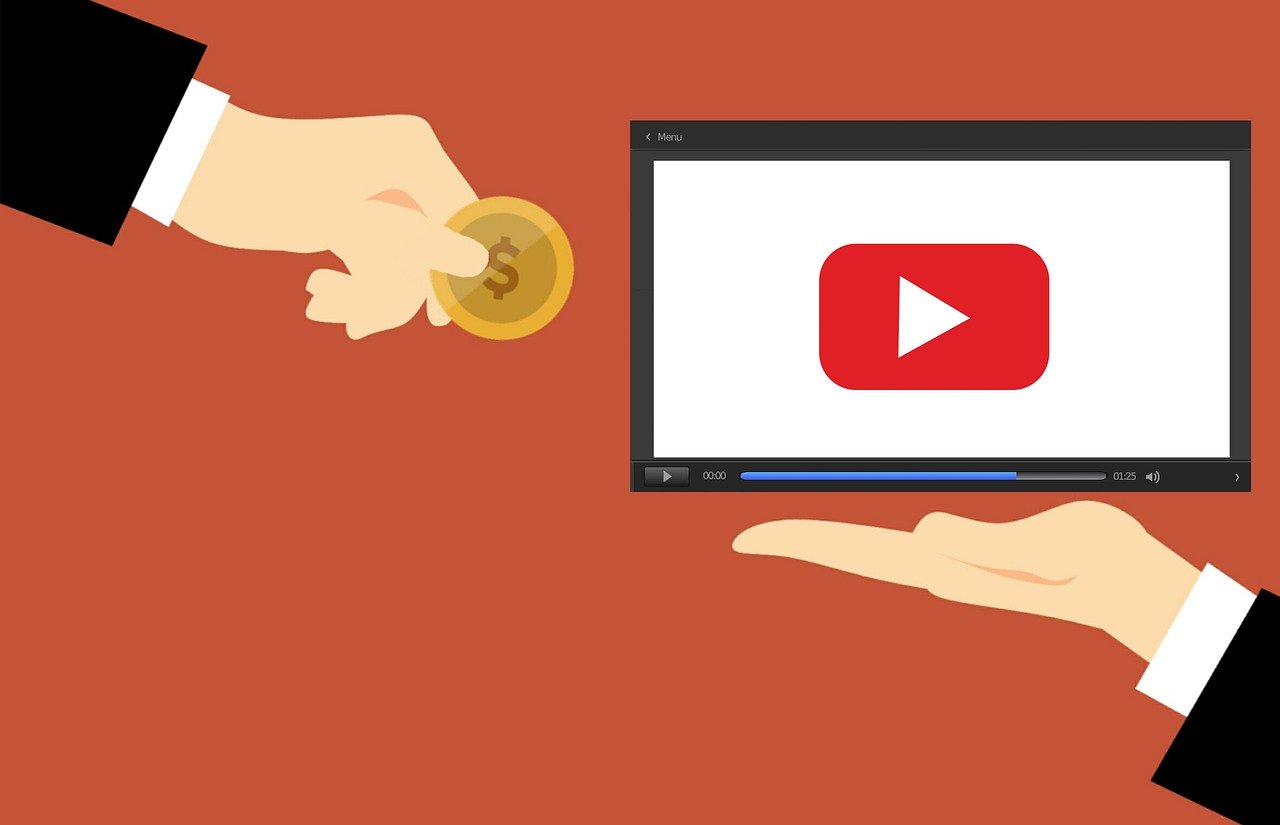




They didn’t last long. Roku removed it again.