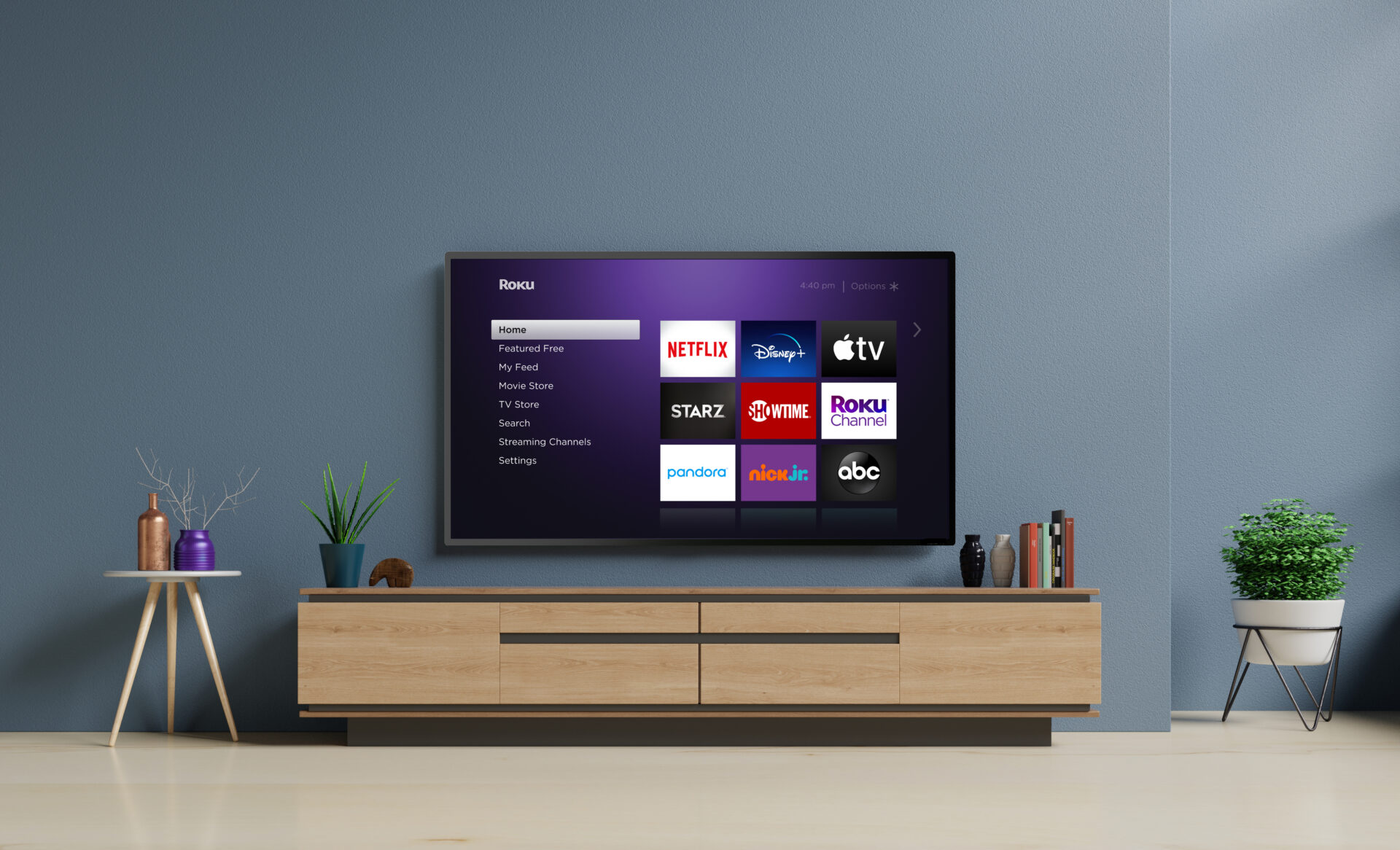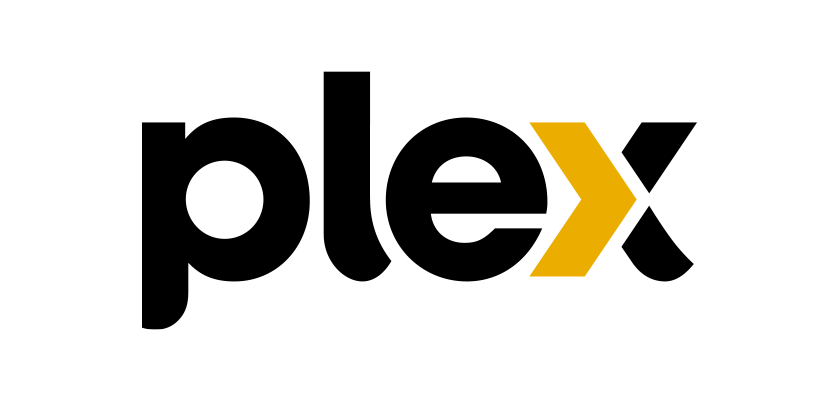There so many TV’s on the market running the Roku OS. The company has at least 12 active TV partners. Roku is one of the top smart TV platforms in the world. If you have one you may have run into a problem loading your apps. Maybe it freezes on an app, Maybe it won’t load an app or can’t even find it. The Streaming Advisor has been using Roku’s since the began to hit the market at hobby stores. This article will give you some ideas on how to fix common issues.
How do You find Free content on Roku
A lot of people get Roku’s to add free options to their TV viewing, but may notice that a lot of the channels require cable or a subscription of some sort. That does not mean that there is nothing free though. The Roku Streaming Channels has a listing called top free movies and TV. If that isn’t enough to get you moving check out our guide on Cable like free TV options here.
Purple/pink screen saying you can’t see this content etc.
The language of the error varies but this happens from time to time on apps. Why? most of the time it is an error due to Roku’s DRM. DRM stands for Digital Rights Management and is a big deal when it comes to security in streaming. It is meant to prevent using a Roku to record content from say Netflix or HBO and then redistribute it without permission.
This is not to say that you are trying to do so though. Roku’s are often prompted to go into this mode if the HDMI connection is not connected directly from the Roku box itself to the TV. For instance, are you running your Roku through a sound bar? Is your Roku hooked through some sort of tuner for a home theater system? If so this may well be the cause of your problem. Can you fix this. Likely yes. You probably just need to add another pass through. Just keep in mind that in order to use these female to female pass through devices you will need more HDMI cables to se things up.
Another reason you may not be able to see content on a channel could be your HDMI cord. HDMI technology has been around well over a decade now. And it has improved dramatically as TV and video standards have changed. Because of this, the HDMI cord you have been using for years may not hold up anymore with modern streaming devices. The newest Roku devices require high-speed HDMI cables to operate correctly. And Just because a cable works on your video game system or Blu-ray play does not mean that it will work on a Roku. So think about replacing one and see if that helps.
How do you add an HDMI Port To The home screen of a Roku TV?
Roku powered TV’s put it all out front so that you don’t have to dive into menus every time you wish to access a new HDMI port on your TV. All you have to do is add it.
- Start by connecting your device to the TV via an HDMI cord. Make sure it is connected to both your device and the TV.
- Press the home button on your remote (it looks like a house)

- Click the directional button down until you reach the heading called Settings and press OK
- Click the directional button down until you reach the heading called TV Inputs and press OK
- The TV will display the inputs being used and Inputs not used
- Any unused HDMI port will be listed. Click on the open one that corresponds to where you connected your device and select it by choosing set up input.
- Next select rename and press OK
- Toggle down the pre set options and choose the option for what you are connecting. If you can’t find one that is labeled for what you are connecting you can Edit a custom name and icon. Roku does not have a pre made setting for things like Chromecast or Fire TV for instance. After you chose the icon press home and you should see your item listed.
My Roku Channels keep freezing up when I Try to launch them!
Roku offers thousands of channels both paid and free. But if you have too many of them it can really slow down your system and cause a lot of problems. The most common ones are that it takes a long time for apps and content to load. There are two fixes to this. One would be to simply delete some of the channels from the Roku. If you have a bunch of things you added just to check them out but never watch just delete them. We have a video that will show you how to easily do so here.
You may want to consider adding an Micro SD card. Some Roku’s have a little slot for a micro SD card on the side of the box. This is the same kind of hardware a lot of us have in our cell phones to provide more space. They are usually only available on the highest end models of a given generation. Roku Ultra or Roku 4 for instance. You will not find an SD card slot on a Roku stick. Adding an SD card slot to your Roku will allow it to save more channels on the device which will speed up load times and performance. Do you need to add an SD card. The Links below will get you all set.
My Roku TV Keeps Freezing Up
Roku powers a lot of TV’s from different manufacturers. You can run into a number of problems with these TV’s that have almost nothing to do with Roku and everything to do with the hardware of the TV itself. Having the Roku built-in has a lot of advantages but one thing you will know from the start is that none of your problems are associated with HDMI or any of the other common issues. If you find that your TV is freezing up and for instance you can not leave a screen on the Roku than you should try the easiest fix first. Unplug your TV. Simply unplug the power cable from the back of the TV if it detaches. Otherwise unplug the power from your wall outlet. Let it sit for a few minutes and get a snack or coffee. Or get a snack and coffee. After 5 minutes plug the TV back in.
Why Would this work? Because a Roku is just another computer device like a copy machine, laptop, phone or anything else. And sometimes they need a reboot in order to sort of reconfigure themselves. It’s just amazing what you can fix by calmly doing this.
I added a channel to my Roku but I don’t see it
Most Roku channels will automatically be put into place when you add them on the Roku Channel Store otherwise known as “Streaming Channels”. If you added a channel via another means like a private channel code the Roku may need some prompting to move it along. This is easy to fix. One way to get the Roku to update its listing is again to unplug the power from the Roku and wait a minute, then plug it back in. This will make the Roku refresh itself. If you would rather not mess with cords you can refresh the Roku by doing a system update. In order to do so Follow the steps below.
- Press the home button on the upper right corner of the remote (It has a house on it).
- Click the directional button down until you reach the heading called Settings and press OK
- Click the directional button down until you reach the heading called System and press OK
- Click the directional button down until you reach the heading called System update and press OK
This will allow the Roku to refresh. It will update all of your channels and install private channels
My Roku can’t find a channel I want to add no matter what I do
Roku has been on the market about 12 years. In that time it has gotten more and more advanced and so have the channels on it. The system was originally designed to deliver the very first Netflix streaming interface long before it had so many moving pieces. But as apps have grown prettier and more complicated so have the needs of the systems delivering them. Because of this some Roku’s can’t handle newer channels. Even if they once did. Like other computers sometimes a Roku has to be upgraded in order to handle the new needs. If you are in this position you can click the links bellow to order a new one. Best bang for your buck is probably the Roku Streaming Stick+.
What are those lock symbols on the shows and movies?
Roku has a number of channels from popular TV networks. Things like USA, SyFy, Lifetime etc. These are usually, what the industry calls “TV everywhere channels”. Roku actually has a section for them in “Streaming Channels”. The section is called Watch With Cable. These channels are meant to be a quick way for cable customers to access on-demand content from their cable channels. Many of these channels off episodes of their shows but not all of them and not necessarily in order. But in many cases you can follow a show a few weeks behind. In order to get rid of those locks though, you have to sign into the channel with a process called “authentication”. Somewhere in the channel will be a section called sign in, or activate, or account. It varies from app to app. Find that option and look for a section labeled sign in or TV Provider. The channel will tell you where to go on a connected device and provide a code to sign in. You will need to have your user name and password for the TV provider in order to make it all work.
How Do you Scan for channels on a Roku TV
One great advantage of a Roku TV over a Roku box or stick is that you can add TV options via cable or an Antenna. Just like other TV’s a Roku powered TV will have a port on the back to screw in a Coax cable. Once you do so find the antenna logo at the top of the page. Highlight the channel square and press the star or asterisk button. This will bring up a menu with multiple options including scan for channels. The first option will be to scan for antenna channels, the second will be an option to add cable channels. If your cable company requires an HDMI connection for cable then you will need to set up an HDMI port for it.
Can I Watch My Cable Subscription On A Roku?
If you are a Charter Spectrum or Comcast customer you have a great way to access your cable channels via the official Roku channels for those providers. They allow users to access both the live TV and on-demand features you would otherwise get through a box. If you are a Spectrum customer search for Spectrum. Comcast customers should search for the Xfinity app. Other providers with their own Roku apps include Zito TV, StreamTV from Buckeye Broadband, MaxxSouth TV, and PRTV.
Roku also partners with a system called “YourTV”. This company allows TV systems who do not have their own apps to offer service through the Roku platform. This is not a uniform option and users are invited to contact their own provider to see if it works with this sort of custom channel.
See a demo of how the Spectrum app works on a Roku bellow