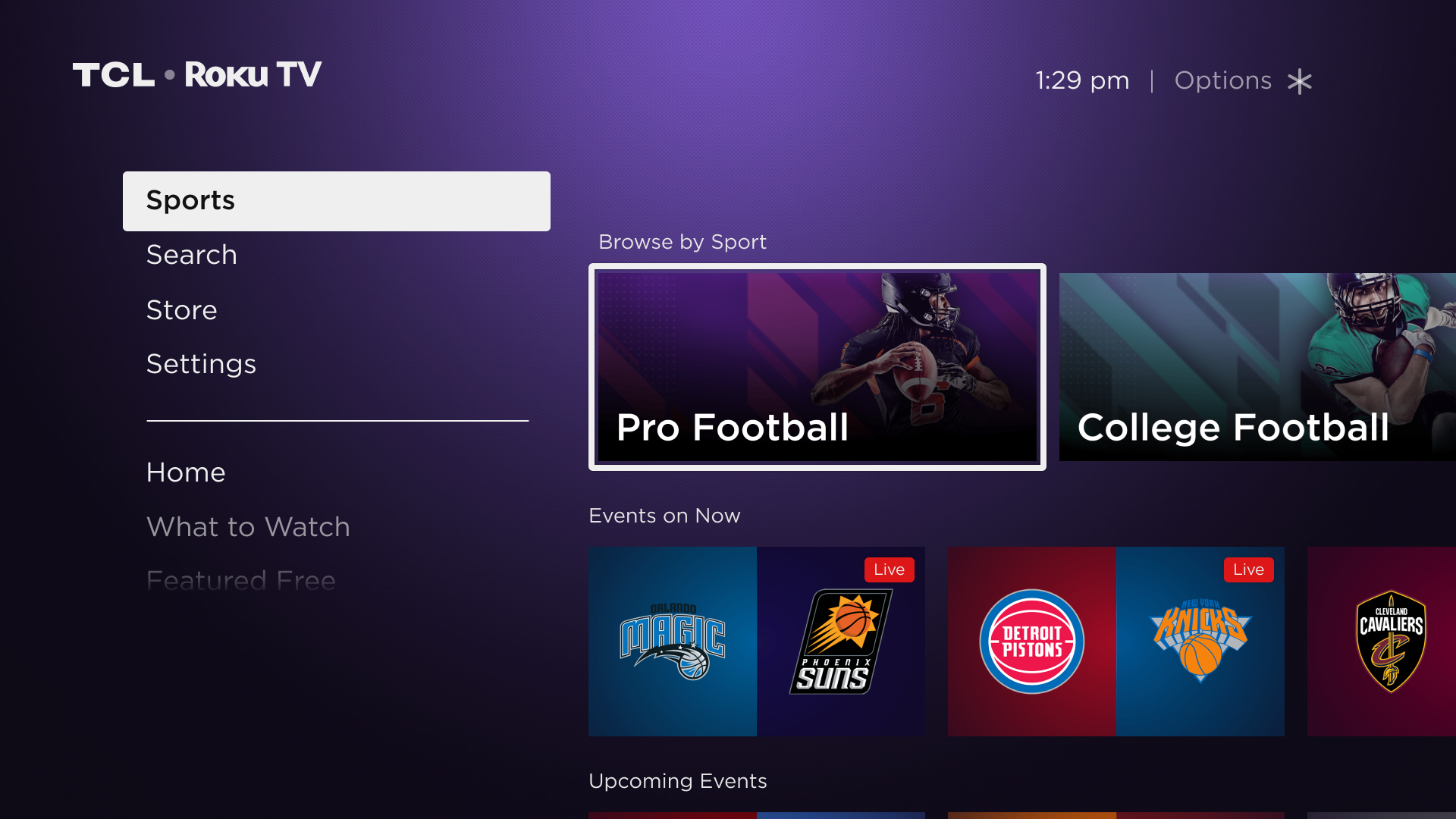It’s fall so that means new products roll out. Roku this year pushed out a major update for its flagship product, The Roku Ultra. The new device will cost $99.00 at regular price and packs a punch. The streaming box brings Roku’s beloved universal search, simple interface, and intuitive remote up a notch by upgrading the speed and power in order to better service the ever-expanding needs of modern streaming apps. If you are familiar with the basics of the Roku experience you can start at the top of this review to see what is new with this model. The rest of the review will explain more universal features. As you read look for (Pro Tips). These are our way to bring attention to key issues and ideas that may save you time when you are getting used to the device.
Get a new Roku Ultra here.
Big Improvements
If you have used a Roku in the past something you pick up on right away once you begin to set up is that Roku has streamlined the setup process. With an assist from a more powerful processor, its increased wireless range, and a new set-up wizard the Roku Ultra 2020 edition sets up in about half the time.
New Registration Process
There are several key differences. First of all set up with a Roku has always involved registering the device via the Roku website. At some point in the process, it has always required a user to access the website, sign in to an account, and then type an alphanumeric code into a spot on the website. This is a multi-step process that is seriously more difficult to do if your main access to the Internet is a smartphone. Roku has corrected that issue to a great extent. Now when a user is starting their setup Roku asks them to provide an email for their Roku account. If one already exists all a user has to do is provide the email, and check their email inbox to launch the website, etc. If they are not already signed in they will have to do so, but they are not required to go to the website, then log in to the activation website, then coordinate between the TV itself and the website. Now if you have no computer or email it is still going to be a challenge.
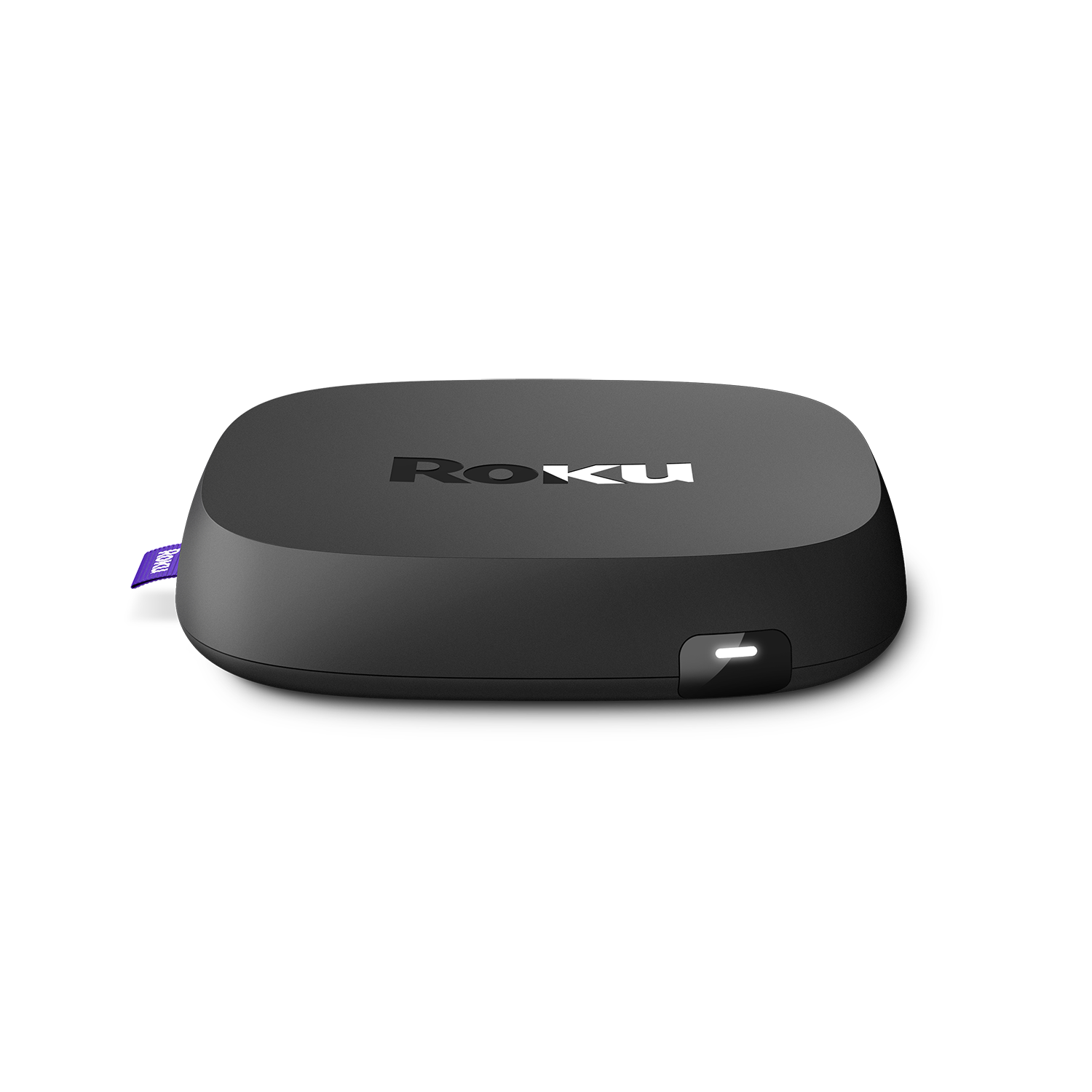 Another big difference between the new system and the last one was setting up the remote so that it controls the television. Streaming devices with remotes that have a volume button will typically have a menu that asks users to verify whether they can hear music to sync their remote correctly. The last Roku Wizard asked users to identify their TV brand, test the volume, and confirm info before the remote would be programmed to control their TV. That step has been eliminated. The remote automatically syncs with the TV. This really speeds things up.
Another big difference between the new system and the last one was setting up the remote so that it controls the television. Streaming devices with remotes that have a volume button will typically have a menu that asks users to verify whether they can hear music to sync their remote correctly. The last Roku Wizard asked users to identify their TV brand, test the volume, and confirm info before the remote would be programmed to control their TV. That step has been eliminated. The remote automatically syncs with the TV. This really speeds things up.
The New Roku also skipped a step where the device sets the Roku up to max out the capabilities of your television. In the old set up the Roku will check your HDMI and TV settings, let you know what will be possible then asks you what you think of a picture, and moves forward. The new system figures out what your TV can do loads it, and moves forward. Again, this change is helpful because nobody wants to feel like they are filling out a survey during each step of setting up a new electronic device. If a user wants to change something later they have that option in settings.
Finally, its overall setup just goes faster. The new model adds existing channels quickly (about 2 minutes for 160 channels) and downloaded the latest OS update in just over 30 seconds. It rebooted and loaded in another 40 seconds or so. And it was all set.
Compared to all other systems this was a big improvement. And this is in comparison to not just all other Roku models I have tested since the Roku XS, but also in comparison with the newest Fire TV, Apple TV, and The Google Chromecast with Google TV.
Speed
The Roku Ultra starts up and resets very quickly. But to see how it compared with other Roku models We compared the speed of the new Roku Ultra to the 2019 Roku Ultra and a TCL Roku TV. To test it, we launched the number 1 streaming service in the world. That being Netflix. Head to head against the TVL TV the new Roku launched Netflix faster than the Television by a second or more. And launching a selected program was 2-4 seconds faster. With the 2019 Roku Ultra, the difference was less pronounced but still noticeable with the new Ultra at least a second faster. Do those seconds add much to your life experience? Yes and No. We want things when we want them in an on-demand world so the faster the better. If a second makes $100.00 difference jump on in with the new model. But there is no doubt whatsoever that the 2020 edition of the Roku Ultra is faster. I have not seen any products that didn’t take at least a few seconds to launch an app. Overall the Roku Ultra handles Netflix with a noticeable pickup.
We also tested the Roku Ultra using its Plex app. With Plex, the Roku Ultra launched on-demand videos in about 2-3 seconds max. The same for videos launched via my remote movie server. Between those two apps, we feel that we get a good sense of its speed.
Keep in mind in order to get the fastest performance every time, a Roku can be connected to a router with an Ethernet cable. Roku does not ship with one though. This is a premium feature only found on Roku’s top of the line products.
IOS and Mac OS Mirroring Via AirPlay 2
This is a place where Roku has really begun to shine. With the newest operating system, the Roku Ultra now supports mirroring Windows computers, Android phones, and Tablets and, Apple IOS devices, and Mac computers. That is quite a portfolio of choices to send content to a TV without the need to connect an HDMI cord. Roku has long supported mirroring from Windows and Android but the AirPlay 2 support is a big and important jump. It makes a Roku work much more like an Apple TV device. It allows screen mirroring from a Mac computer on the Roku Ultra for presentations. IOS device unlocks AirPlay and Mirroring. This allows an iPad or iPhone to share apps directly to the Roku Ultra natively for the first time. And with its quick processor, it jumps right in. So it is now possible to share a video from every device in the home to a Roku. This means that there is almost no service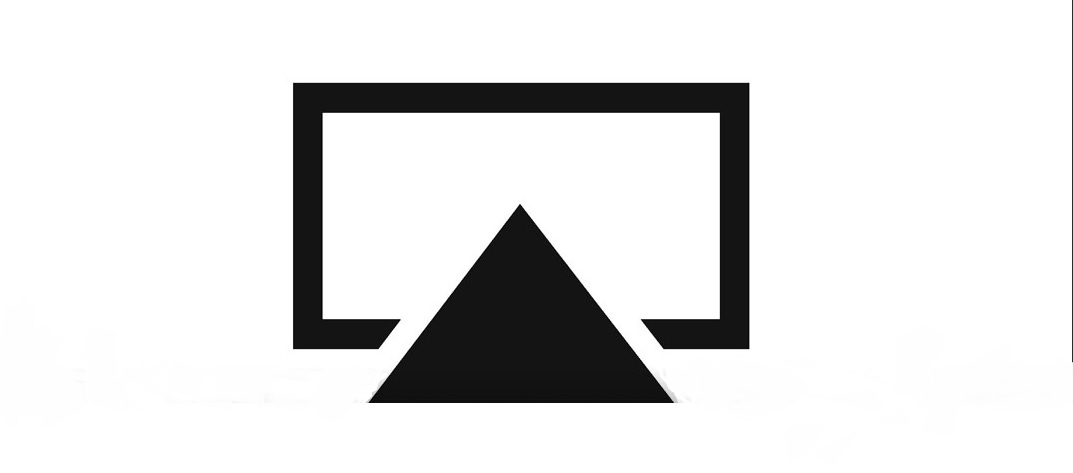 that cannot be accessed on a Roku no matter where it comes from. This opens up so many possibilities from playing videos via apps that are not available on a Roku. It also allows users to display browsers on the Roku which means they can check out video content from any website with something to show. Overall this feature is a real win for consumers and further clouds the differences between Roku and other items. The only thing it is missing at this point is Chromecast support.
that cannot be accessed on a Roku no matter where it comes from. This opens up so many possibilities from playing videos via apps that are not available on a Roku. It also allows users to display browsers on the Roku which means they can check out video content from any website with something to show. Overall this feature is a real win for consumers and further clouds the differences between Roku and other items. The only thing it is missing at this point is Chromecast support.
(Pro tip)
If your IOS device does not see your Roku Ultra try resetting the Roku and IOS device and give the mirroring another shot.
Item Weight 1.43 pounds
Product Dimensions 4.9 x 4.9 x 0.8 inches
Ships With
- Roku Ultra streaming player
- Voice remote with personal shortcuts, TV power, volume, and mute buttons, and private listening
- Headphones
- Two AA batteries
- Premium High Speed HDMI® Cable
- Power adaptor
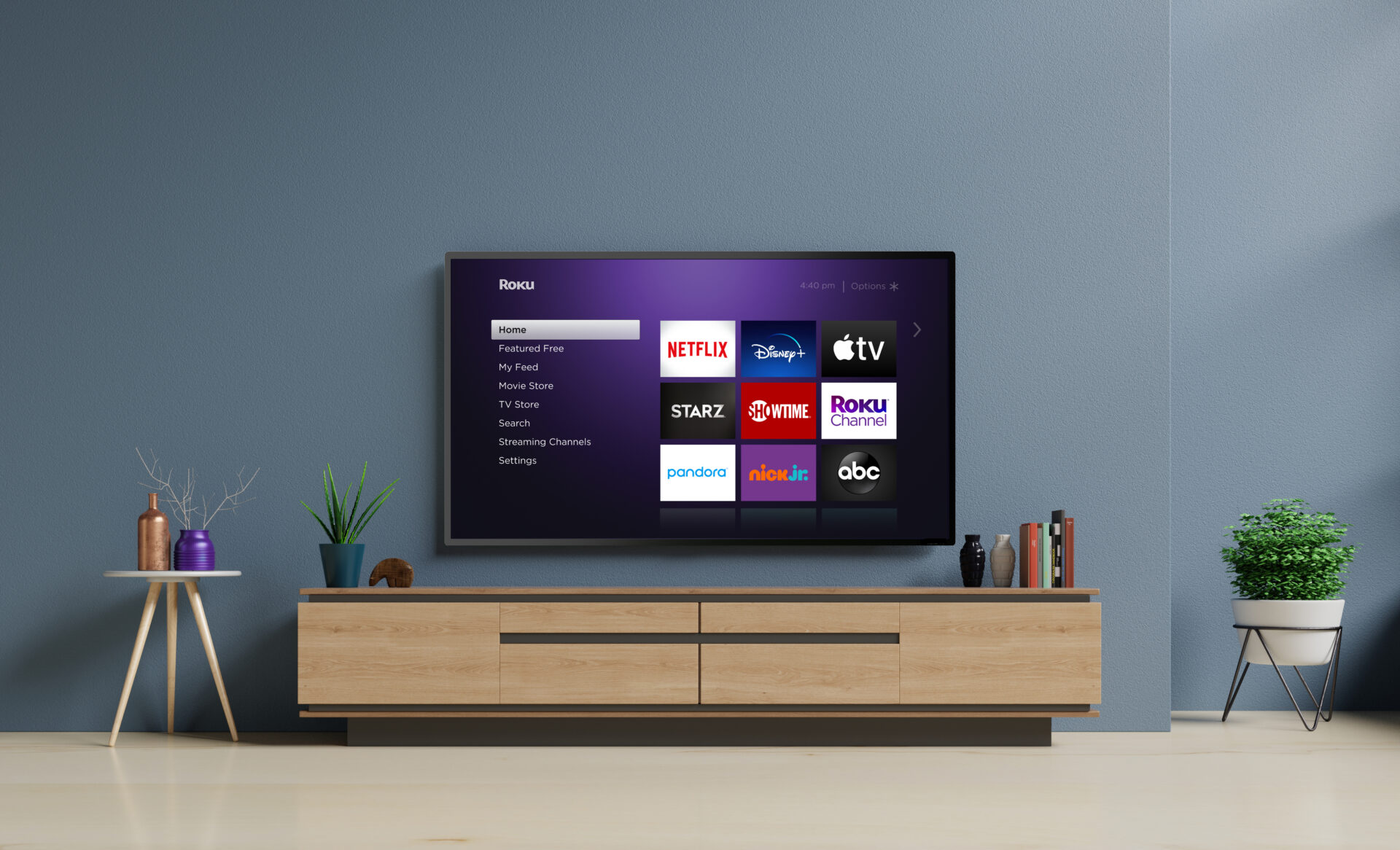
Top Features
Voice Control
Roku’s voice control is a powerful and time-saving tool. It is primarily designed to launch apps and perform content searches. Note, it is not a voice assistant that provides weather reports. But it does its primary job very well. If you want to add a channel all you have to do is ask for it and if it is not on the device already it brings you to the menu to add it.
Universal TV controls via remote
The remote for the Roku Ultra can be set up to turn your TV on and off and control the volume. This eliminates the need to have more than one remote handy, especially if you do most or all of your TV viewing via Roku. The Ultra can not switch inputs though. This can be especially snazzy if you have a TV with a busted remote.
Media Center Support
People who digitize their movies and music love to be able to access their collections through streaming devices. Roku has always been a great tool to do that. To that end, Roku supports multiple popular media center programs. The biggest names it supports via channels are Plex, PlayOn, and Emby. Each is a powerful organization tool that puts any digital movies, TV shows, and music that you have in your library in one place.
Interface
All Roku products use a simple interface. The left side of the TV screen has tabs set up for the basic control features. The tabs are self-explanatory. Home, which is the default with the first 9 channels displayed, Featured Free (Launches the Featured Free Screen) Movie Store and TV Store (paid on-demand video) Search (Roku’s universal search), Streaming Channels (Roku’s app store), and Settings (A vertical menu of the Roku Settings). From the settings menu, Roku Ultra users can jump to all of the most important settings including WiFi Network settings, Theme, Accessibility (CC, Menu Narration,), main system functions, and more.
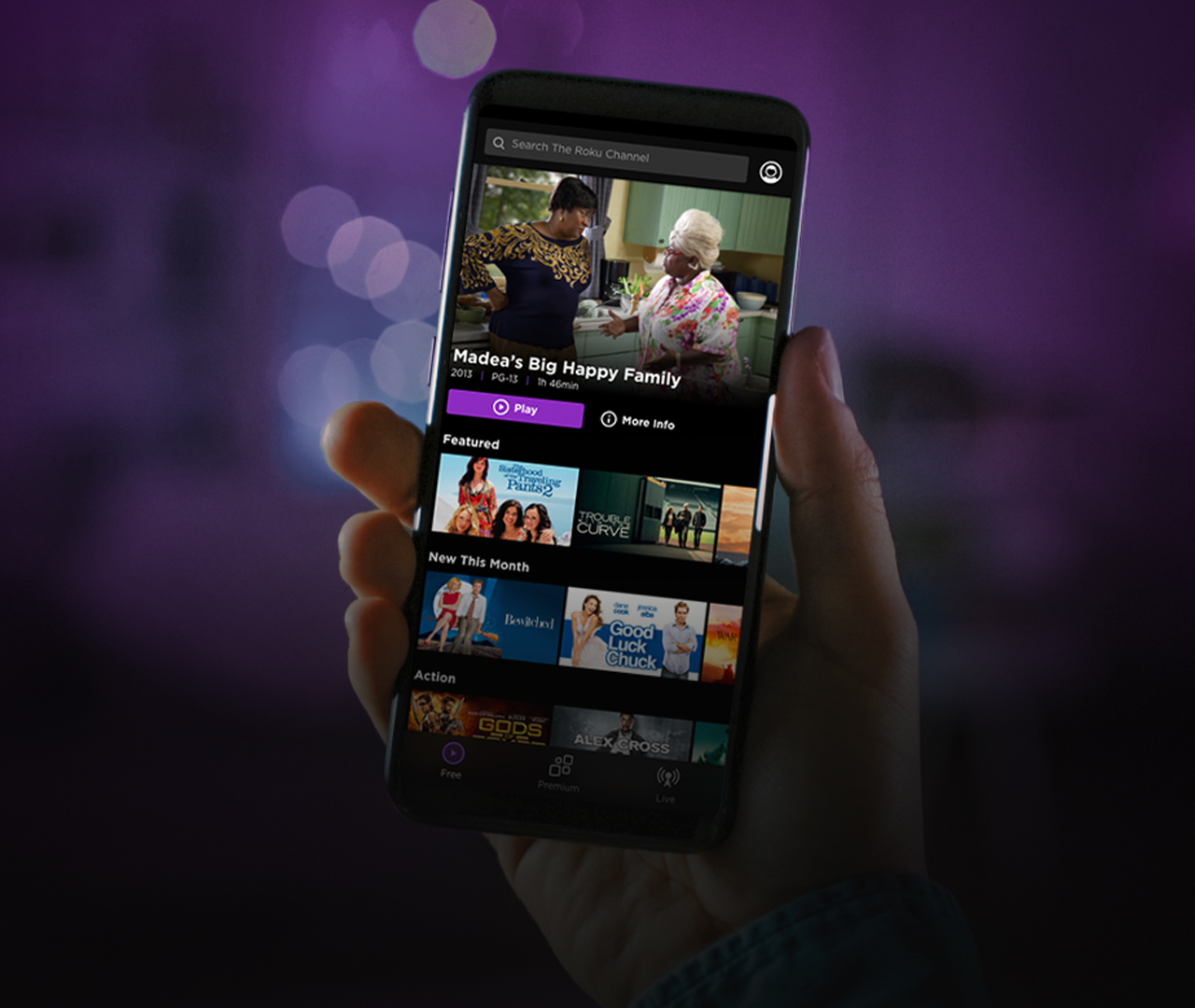
Channel Navigation
Channel navigation is very simple. Roku’s tried and true 3 by 3 grid displays 9 channels which can be arranged by the user based on favorites that are used the most. Users simply toggle to the app they wish to open. Channels can be arranged within the grid to the users liking. One of Roku’s more popular features is that it does not favor anything on its home screen. Roku has a “Roku channel” but even it does not have to be displayed in the grid if you chose not to. Roku builds in a simple command that allows a user to click the star * button when a channel is selected and remove it.
(Pro Tip)
Your Roku Ultra has 4 preset quick launch buttons with top channels set in. For instance, mine has Netflix, Hulu, Disney+, and Sling TV buttons. Lucky for me I use all 4 services. The Roku Ultra also has 2 programmable buttons that users can set up to launch two more Roku Channels. What this means is that 6 channels can be launched with one click. So users can place channels at the top of their screen that are not already accessible. Another simple life hack is to place channels that you use regularly at the bottom row of your channels. Roku navigation allows a user to toggle up or down on the menus which means channels at the bottom of the list will be the first displayed when a user toggles up. This is especially helpful for users with lots of channels.
Zones
Roku has been working with Zones for a few years now. They can be found a couple of ways. You can ask for them with the voice remote “Show me zones”, You can type it in to search and it will come up as an option from time to time if you ask for a movie or actor or a movie. Zones are helpful for content discovery because not only do they group themed films like say “Die Hard Movies” but within the Die Hard Zone you will find movies starring Bruce Willis and other actors in the movie. It’s a deepish dive in an ocean of available content.
Programmable buttons
Roku was the first to add launch buttons on its remote to help users jump to popular apps. It is also the first to include buttons that can be programmed to launch an app of your choice. There are 2 buttons for this option.
Private Listening
Roku was actually the first streaming device to offer private listening through its remote. Owners will find a standard headphone jack on the remote that will allow them to hook headphones in. The device comes with free earbuds if needed. Private listening can also be accessed via the mobile app.
Remote Finder
The Roku Ultra has a marriage saver built right in. No, it won’t make you better at buying gifts or helping around the house. It makes the remote control beep so that you can find it when it has been misplaced. No more saying “Where did YOU put the REMOTE?” The tone can be personalized with various tones. Now and then Roku will even throw in a cool sponsored tone like a theme song.
Multi-faceted Mobile App
Roku offers an IOS and Android App that will allow users to control their Roku via their devices. This can be used to access private listening, navigate the system like the remote, launch channels with one click, Access the channel store, and watch content from the Free Roku channel from anywhere. It is a unique mobile app in the market.
Universal Search
Since Roku launched its modern interface, the operating system has had a massive search capability that rivals any browser. The thing about it, is all it looks for is content based on Title, people, genre even year. The search works with both a typed and voice search. Want to see an action movie ask and you will be taken to the Action movie zone, want to see Rambo movies aks and you will receive. The most impressive thing about the Roku search is that you will find it is very extensive. Most streaming products have some form of cross-platform search. But Roku returns more apps than anything I have ever worked with. Any device will return results from Netflix, Hulu, Amazon, Crackle, and such. But with Roku you will find titles on the smallest indie channels on the device just as easy as o Netflix. Just an example, you can ask Roku to show you Vampire movies. I did so and it listed popular vampire movies. One of the results was Vampire Hunter D on “Manga TV” a free service. Have you ever heard of Manga TV? Well, I was today years old when I did. The search will even return YouTube videos. The best thing about this kind of search is that you will find there are titles that are available to rent, see if there are price differences in a given service, and see if it is available for free all on the same results page.
(Pro Tip)
Searching via the search menu with the text search returns a longer more complete listing of results.
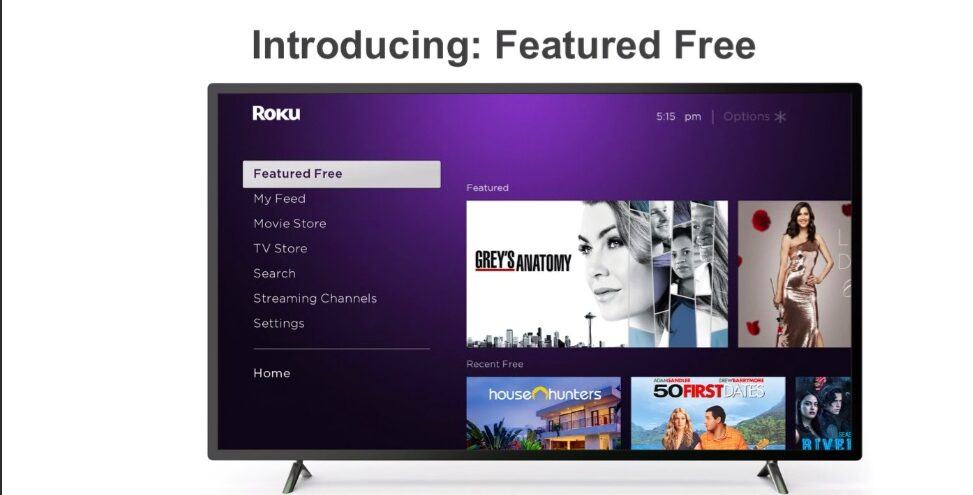
Directs you to free content from the start
Roku has many free options built right into the system. The two most easy to get you started are the Roku channel, which features multiple rows of content broken up by genre like you would find in a standard video app and a Live TV Channel guide, a grid with feeds from news, sports and entertainment sources including channels dedicated to specific shows like Family Feud or Unsolved Mysteries. Roku has another built-in feature called Featured Free. Featured free helps users zoom in on programming that is available through TV everywhere apps as well as the Roku channel. The Roku Channel store called “Streaming Channels” has a section called Top Free Movies & TV that offers users more information on free apps. This does not include all of the free options on Roku though. As for the rest, users are left to search for others via web searches and YouTube. Users can also tell if an app is free by if their description says “Fees may apply”
Themes
Roku will always utilize its basic layout of apps/channels on the right side of the screen and menus on the left side, but what these menus look like is all up to you. Roku has a long list of available 71 (as of press time) different backgrounds or “wallpapers”. And for an even more personalized experience, Roku has full themes. The themes will bring all-encompassing changes to the Roku. Its default theme has one set of sounds that indicate a button is pressed or a menu opening or closing but with Roku themes not only does the look change, adding a theme will integrate a screen saver, background, and sound effects to fit the theme. Once a theme is set users can choose a theme to get their desired sound effects and choose to change up the Wallpaper, Screen saver. So Whether you prefer the standard purple background or want to visit the observation deck of a space ship you can do so. Roku will also update themes for notable events. For instance, Christmas, Fathers Day, Thanksgiving, and so on have preset wallpapers that automatically load when the day hits. Afterward, they convert back to your preferred setting.
USB Port
Users who wish to play media stored on a flash drive can do so using the USB port located at the back of the device. Roku has a channel called the Roku media player that will easily access the data.
Display Media from Your own device
Using the Roku app users can display video, music, and pictures from their phones or tablets. This is not a feature you will find yourself using often but when you have a need to look at pics on a phone it is a really invaluable feature. This is a feature that has been part of Roku for years and I have only used it 4-5 times but when I did I was thrilled to have it. Otherwise, my whole family would have had to look at 50 pictures from my uncle’s European trip on a 5-inch phone.
FAQ
Which premium services does a Roku Ultra offer?
Roku offers all of the top premium subscription services including live and on-demand options. For instance, users can subscribe to HBO and Showtime directly through the Roku and see their live feeds within the Roku channel guide or chose to sign up for the services via their standalone apps and watch all of their programming on-demand. Roku supports all of the most popular services like Hulu, Netflix, Amazon Prime, Disney+, and even the new Peacock app from Comcast.
Does Roku Have HBO Max?
At the time of this publication, Roku does not offer HBO Max, which includes movies and TV shows from outside of Roku’s catalog. It does however support an HBO app with all of HBO’s programming available on-demand.
Can You Use a Roku Ultra To Replace Cable?
Yes. Roku in general supports multiple services that allow users to replace their cable services with streaming services that build a cable experience for considerably less than the normal prices. In fact, Roku’s streaming channels include a section called Cable Alternative. Here you will find numerous name brand legal services that will set you up to stream ESPN, HGTV, and your other favorite cable channels. The remote also includes a quick launch
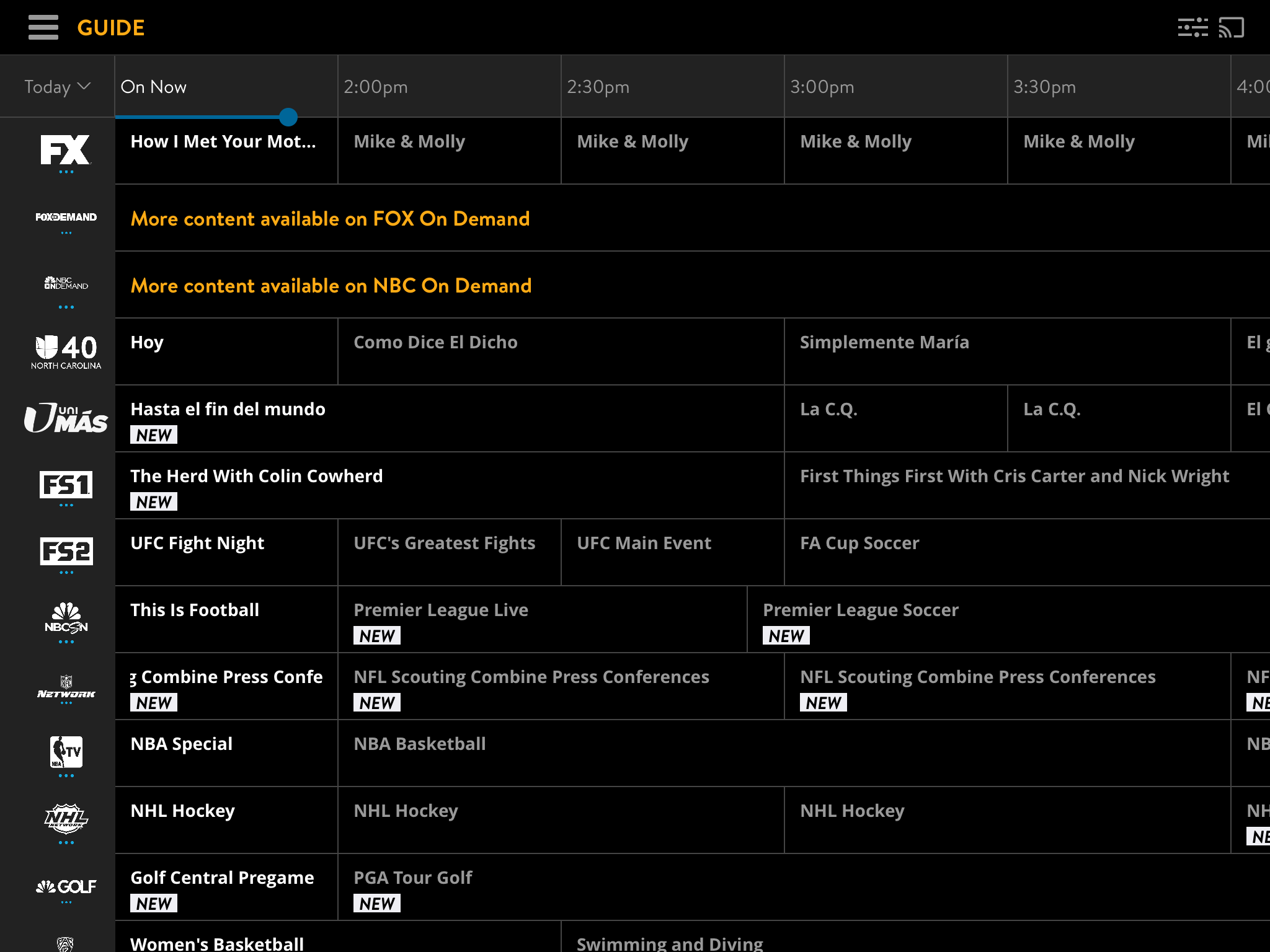
button for Sling TV.
Can The Roku Ultra Support An Antenna?
The Roku Ultra does not have a coaxial port where one would attach an antenna. Users who wish to receive over the air channels via an antenna will have to use third-party devices and apps including the Tablo DVR, or the Silicon Dust HD Home Run products. Sling TV’s Air TV can also be used to integrate over the air channels into the Sling TV streaming service.
(Pro Tip)
You can simplify the Roku Home Screen by removing home screen options.
In order to do so :
- Press the home button (looks like a house)
- toggle up or down to settings and press OK
- Toggle to Home Screen and press OK
- Here you can hide Featured Free and the Movie and TV store
What Is It Missing?
One Key Protocol
The only video format Roku does not support appears to be Chromecast or Googlecast. A one-click option for this popular feature would put the Roku Ultra at a stratospheric place in the market. The company already offers Google Play Movies and integration with Google Home so maybe in the future we can see it all come full circle, though it would require Roku to have a workaround for Google Play services.
Backlighting
The Roku remote is very easy to use. But it would be on a different level with the addition of an LED light in the remote. Emagine looking for the remote in the dark and being able to see it flashing when you pressed the remote finder. Or if the buttons lit up so you didn’t launch Hulu when you just wanted to skip a commercial from a cloud DVR.
A way to set up completely without a computer of any type
Roku is not unique in this but the simple truth is that it has a built-in problem that adds a barrier to use. Without an email address and way to access it one can not set up a Roku and without access to a computer browser, one can not register for a number of apps. This is universal across the industry. But it does mean if you are setting one up for someone who does not have a computer in the home or a smartphone there could be headaches in the future.
- HD TVs Up to 1080p (1920 x 1080) with up-scaling from 720p
- 4K TVs Up to 2160p at 60fps (3840 x 2160) with upscaling from 720p and 1080p. TV must have an HDMI input that supports HDCP 2.2.
- 4K HDR TVs
Supports Dolby Vision™ at 60fps, HDR10, and HLG. Requires a compatible TV with an HDMI input that supports HDCP 2.2.
- Power
- HDMI 2.0b
- Ethernet 10/100
- USB 3.0
- Digital stereo over HDMI®
- DTS Digital Surround™ pass through over HDMI
- Dolby Atmos® decode via HDMI. Requires Dolby Atmos compatible speakers.
Video
Overall
The 2020 edition of the Roku Ultra feels like Roku’s most finished product yet. It is by far the most powerful device the company has released. There are not many things I wish that it did that it does not. We have always been charmed by its ease of use, which in many ways hides what a complex little computer it really is. Roku products are always a good place to start with anyone who is looking to start streaming content because of the straight forward approach they employ. With the remote finder and private listening features, Roku solves two big problems. Finding a lost remote and not disturbing others in the home at night. It is the easiest system to get used to by far because important controls are not hidden 5 deep in menus. The controller has all of the needed buttons without overburdening the user like modern TV and cable remotes often do.
Its channel selection is strong featuring all of the big names in the industry. If you feel like you are missing out on something you would otherwise find on an Android or IOS device or a website it is a click or two away via mirroring.
The personal touches add a fun factor that you do not usually find in a streaming device. Things like the festive backgrounds, cute sound effects and so on are great ways to make the Roku Ultra your own.